To access the latest features keep your code editor plug-in up to date.
-
Docs
-
Reference
- AppMap for Visual Studio Code
- AppMap for JetBrains
- AppMap Agent for Ruby
- AppMap Agent for Python
- AppMap Agent for Java
- AppMap Agent for Node.js
- AppMap for Java - Maven Plugin
- AppMap for Java - Gradle Plugin
- AppMap Command line interface (CLI)
- Remote recording API
- Analysis Labels
- Analysis Rules
- License Key Installation
- Subscription Management
- AppMap Offline Install for Secure Environments
- Uninstalling AppMap
Advanced AppMap Data Management- Using AppMap Diagrams
- Navigating Code Objects
- Exporting AppMap Diagrams
- Handling Large AppMap Diagrams
- Reading SQL in AppMap Diagrams
- Refining AppMap Data
- Generating OpenAPI Definitions
- Using AppMap Analysis
- Reverse Engineering
- Record AppMap Data in Kubernetes
Integrations- Community
Atlassian Confluence
AppMap integrates with Confluence, the popular corporate wiki developed by the Atlassian.
Confluence facilitates robust documentation and knowledge sharing. AppMap automatically generates interactive software diagrams from run-time data, ensuring an accurate and up-to-date understanding of code architecture and behavior. This integration leverages the strengths of both platforms enabling teams to better understand, document, and collaborate on their software projects.
Requirements
- A project containing AppMap Data.
- How to make AppMap Diagrams in your code editor
- The AppMap app for Confluence.
Add AppMap Diagrams to a Document or Blog Post
-
Enter Edit Mode: Click the pencil icon to switch to Edit Mode in Confluence.
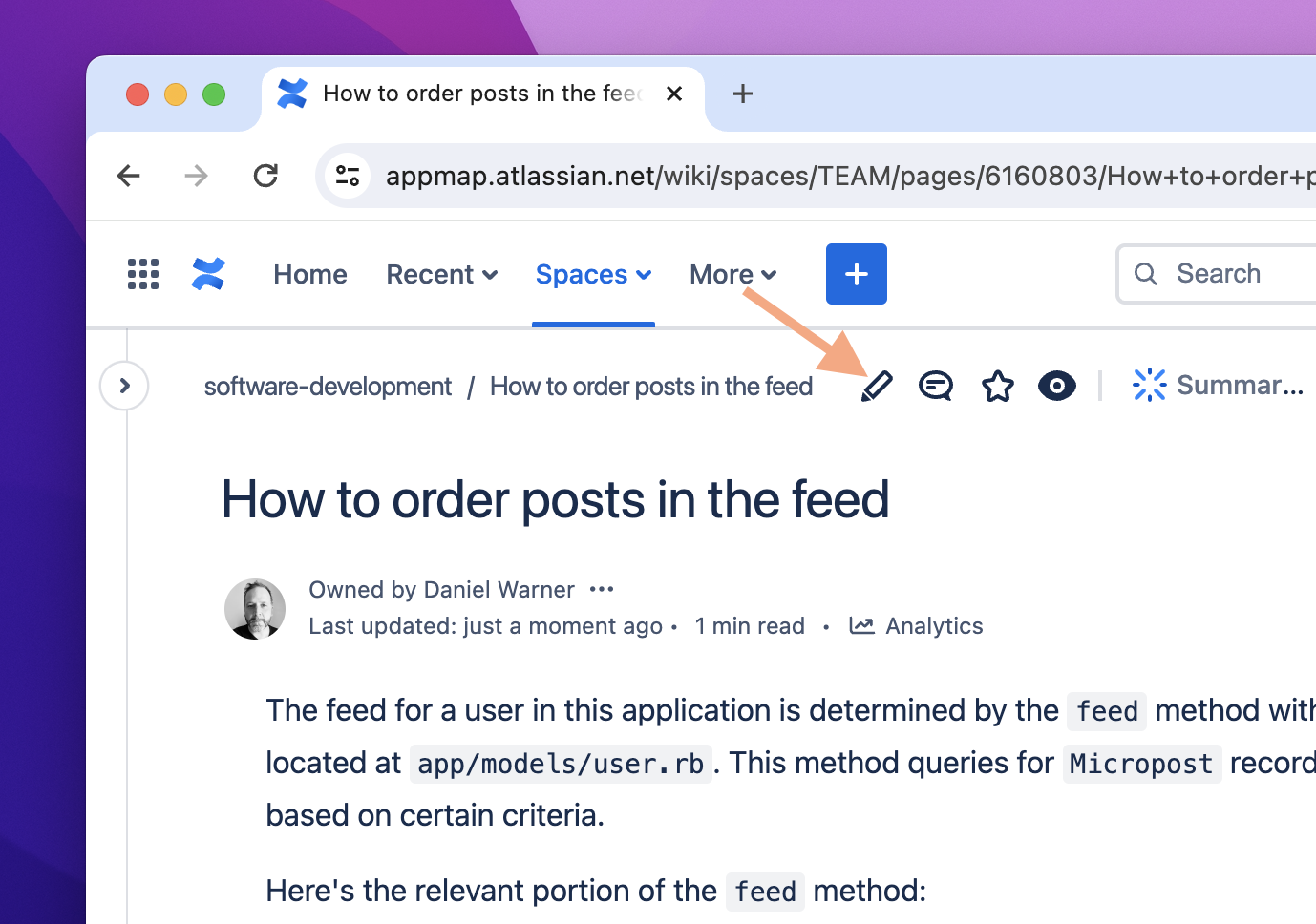
-
Attach AppMap File: Drag and drop the AppMap file from your file system or Finder into the Confluence page.
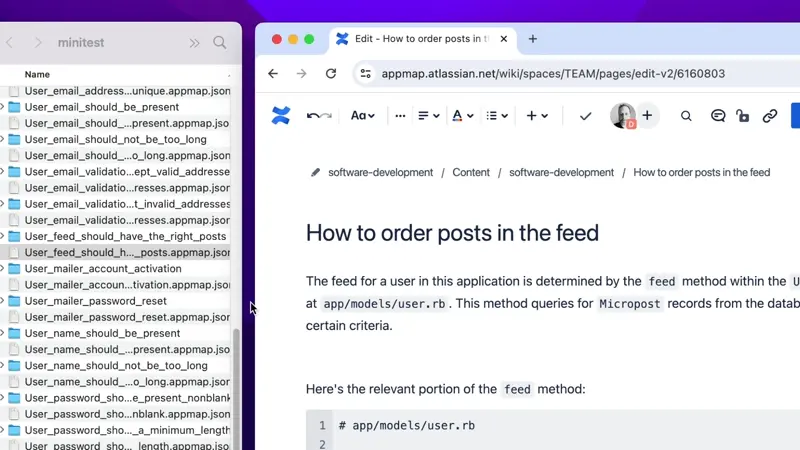
-
Insert AppMap: Click the plus sign to get the insert menu. Type in and select ‘AppMap’.
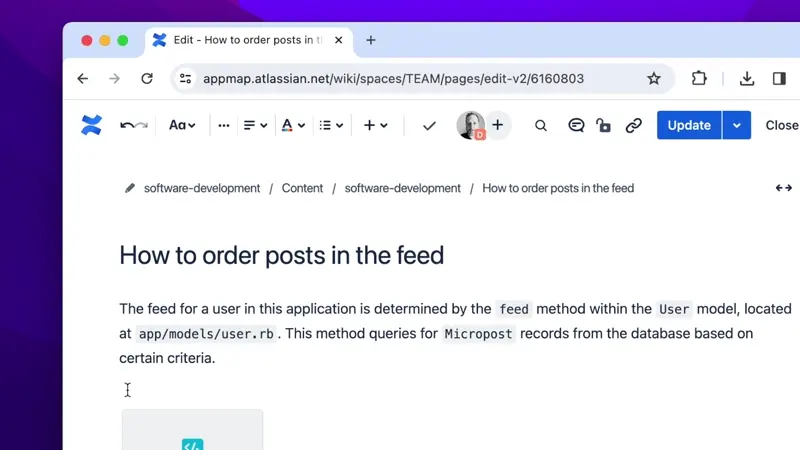 A placeholder that looks like this will be added to the page:
A placeholder that looks like this will be added to the page:
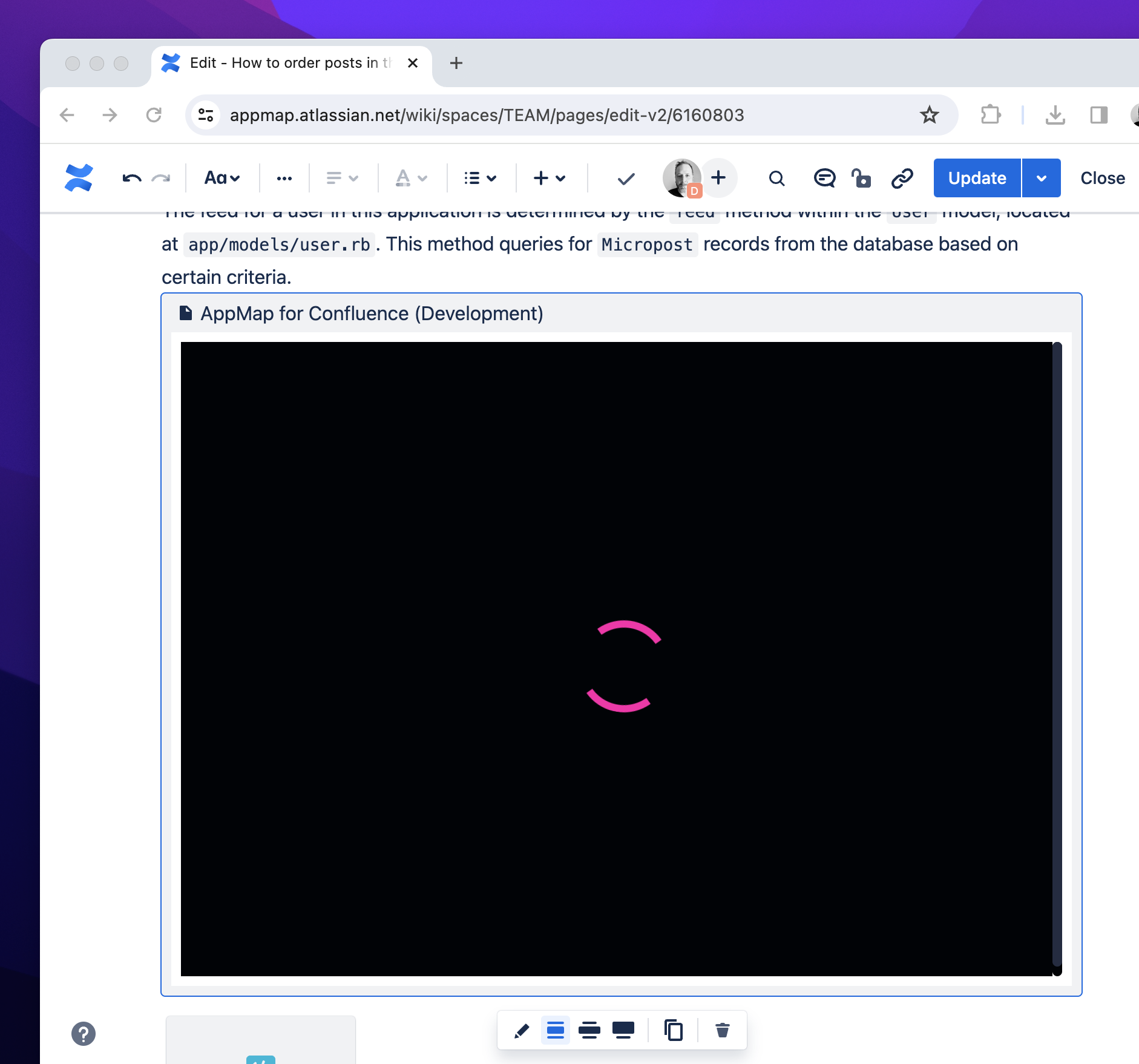
- Choose AppMap: Click the pencil under the placeholder to open the AppMap options.
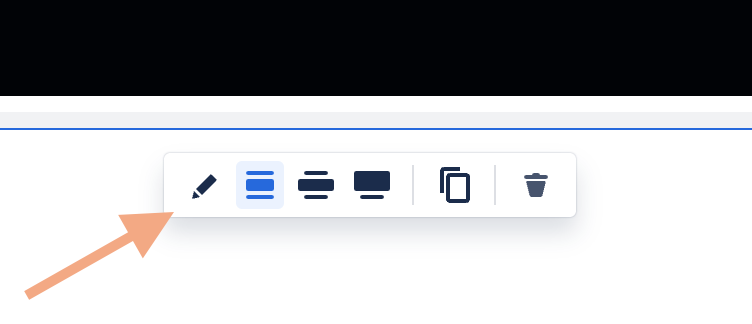 Select the AppMap you want to display from the dropdown menu and it will render.
Select the AppMap you want to display from the dropdown menu and it will render.

If your AppMap does not render, make sure that you are working on a published document. AppMap Diagrams will not render until the document has been published at least once
-
Adjust Width (Optional) The width adjustment controls at the bottom of the AppMap window can be used to view more of the AppMap inline.
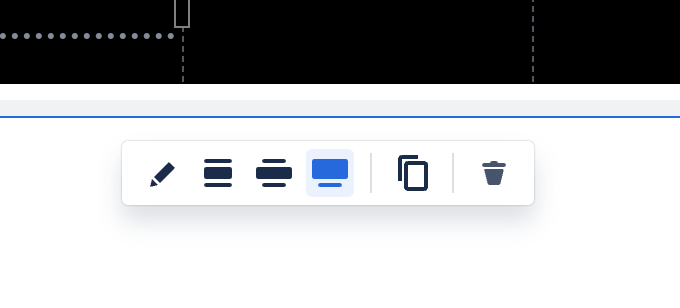
-
Save Changes: Click the ‘Update’ button to apply the changes to your Confluence page.
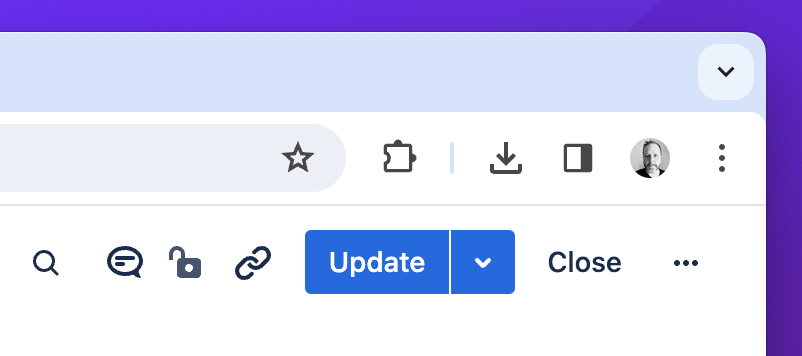
- Fullscreen Mode (Optional): Click on the ‘full screen’ icon in the AppMap use Fullscreen mode.
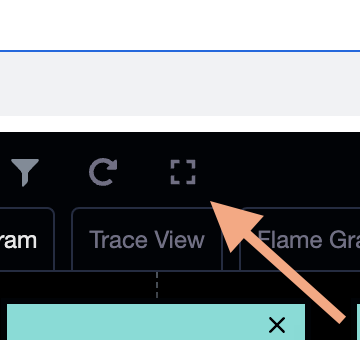
If at any point you would like some help, join us in Slack! You'll find the AppMap team there, along with other AppMap users.
Thank you for your feedback!
