To access the latest features keep your code editor plug-in up to date.
-
Docs
-
Reference
- AppMap for Visual Studio Code
- AppMap for JetBrains
- AppMap Agent for Ruby
- AppMap Agent for Python
- AppMap Agent for Java
- AppMap Agent for Node.js
- AppMap for Java - Maven Plugin
- AppMap for Java - Gradle Plugin
- AppMap Command line interface (CLI)
- Remote recording API
- Analysis Labels
- Analysis Rules
- License Key Installation
- Subscription Management
- AppMap Offline Install for Secure Environments
- Uninstalling AppMap
Advanced AppMap Data Management- Using AppMap Diagrams
- Navigating Code Objects
- Exporting AppMap Diagrams
- Handling Large AppMap Diagrams
- Reading SQL in AppMap Diagrams
- Refining AppMap Data
- Generating OpenAPI Definitions
- Using AppMap Analysis
- Reverse Engineering
- Record AppMap Data in Kubernetes
Integrations- Community
Review Your Code
The
Review Your Codecommand analyzes your code changes and provides a comprehensive report to help you improve code quality, security, and performance. This document describes the output of the command and how you can interact with it.Starting a Review
To start a review, open the Navie sidebar and click the
Review Your Codebutton. You can also start a review using the command palette or command menu.VSCode
Command Palette:
Cmd + Shift + P(Mac) orCtrl + Shift + P(Windows/Linux), followed by typingAppMap: Review Your Code.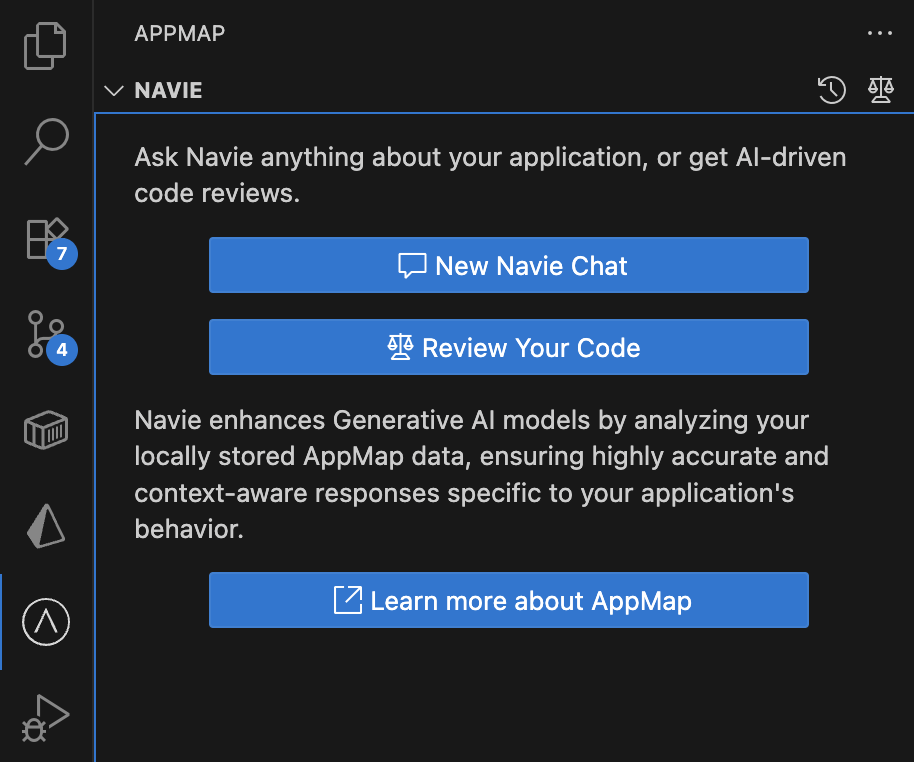
JetBrains
From the menu, navigate to
Tools→AppMap→Review Your Code.Suggestions Overview
The core of the review provides specific, actionable suggestions for improving the code. Suggestions are grouped by category (e.g.,
Security,Performance,SQL,HTTP) and prioritized ashigh,medium, orlow.Each suggestion includes:
- Category: The type of suggestion (e.g.,
Security,Performance,SQL,HTTP). - Priority: The urgency of the suggestion, which can be
high,medium, orlow. - Description: A short summary of the suggestion (e.g., “N+1 query detected”).
- Location: The file and line number where the suggestion applies.
- Code Snippet: The relevant lines of code for context.
- AppMap References: When a suggestion is derived from runtime analysis, it will include links to the AppMap sequence diagrams that provide evidence for the suggestion.
Triage Actions
After receiving a review, you can perform triage on the reported suggestions and features to manage the feedback and integrate it into your workflow.
Interacting with Suggestions
Each suggestion is an individual item that you can act upon. The following actions are available:
- Fix: Use this action to launch a Navie window that will automatically run a sequence of commands to fix the issue.
- Mark as Done: Once you have implemented a suggestion, you can mark it as Done.
- Dismiss: If a suggestion is not applicable or you do not wish to act on it, you can dismiss it. This helps the tool refine its analysis and avoid suggesting the same item in future reviews.
Command-Line Usage
To perform this review using the command line, you can use the following command:
appmap navie "@review /review2 /base=<base-branch> /format=<format>"base
The base branch is optional, and defaults to
main,master, ordevelop, depending on the Git history of the current project. The base branch can be any name that Git recognizes, such as a tag or a specific commit hash.format
The command can produce output in several formats:
text(Default): A human-readable Markdown report, suitable for viewing in a terminal or a text editor.json: A single JSON object that contains the complete review report. This is useful for programmatic analysis.jsonl: A stream of newline-delimited JSON objects. This format is ideal for processing results incrementally.
Thank you for your feedback!
