To access the latest features keep your code editor plug-in up to date.
-
Docs
-
Reference
- AppMap for Visual Studio Code
- AppMap for JetBrains
- AppMap Agent for Ruby
- AppMap Agent for Python
- AppMap Agent for Java
- AppMap Agent for Node.js
- AppMap for Java - Maven Plugin
- AppMap for Java - Gradle Plugin
- AppMap Command line interface (CLI)
- Remote recording API
- Analysis Labels
- Analysis Rules
- License Key Installation
- Subscription Management
- AppMap Offline Install for Secure Environments
- Uninstalling AppMap
Advanced AppMap Data Management- Using AppMap Diagrams
- Navigating Code Objects
- Exporting AppMap Diagrams
- Handling Large AppMap Diagrams
- Reading SQL in AppMap Diagrams
- Refining AppMap Data
- Generating OpenAPI Definitions
- Using AppMap Analysis
- Reverse Engineering
- Record AppMap Data in Kubernetes
Integrations- Community
Add AppMap to your Code Editor
AppMap for Visual Studio Code
The AppMap extension is listed on the Visual Studio Code Marketplace.
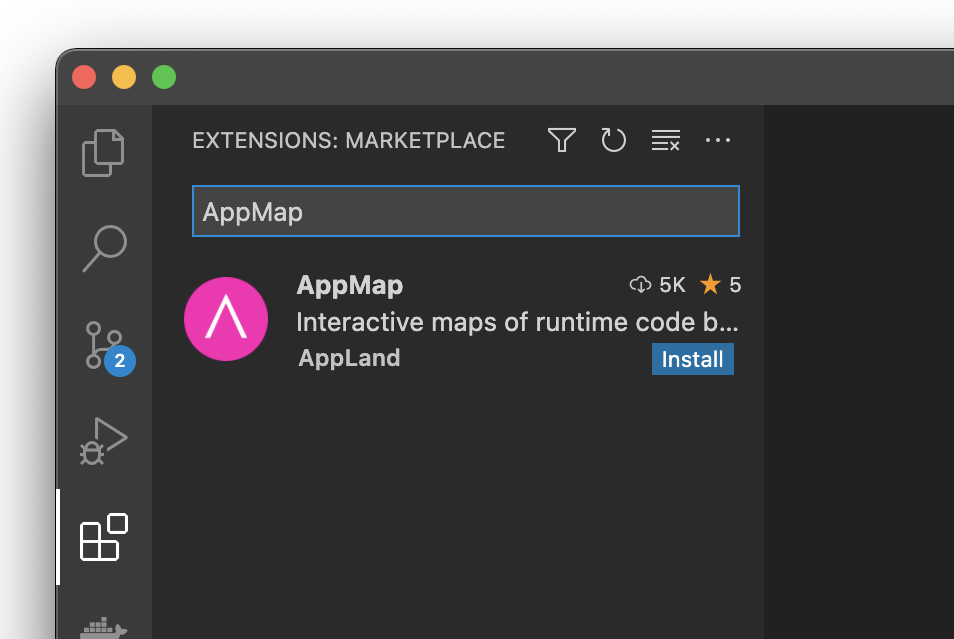
- Open extensions from the sidebar in Visual Studio Code
- Type ‘AppMap’ into the search bar
- Click to install
Install from the VS Code Marketplace
Activate AppMap in Visual Studio Code
After installing and opening the extension, you will need to first activate AppMap with your email address or with your GitHub or GitLab account. Activating AppMap only generates a valid license key associated with your account and does NOT send any of your source code or sensitive data to AppMap systems. For more information refer to the AppMap Security FAQ.
If you do not see an option to Activate AppMap, upgrade to the latest version of the AppMap extension.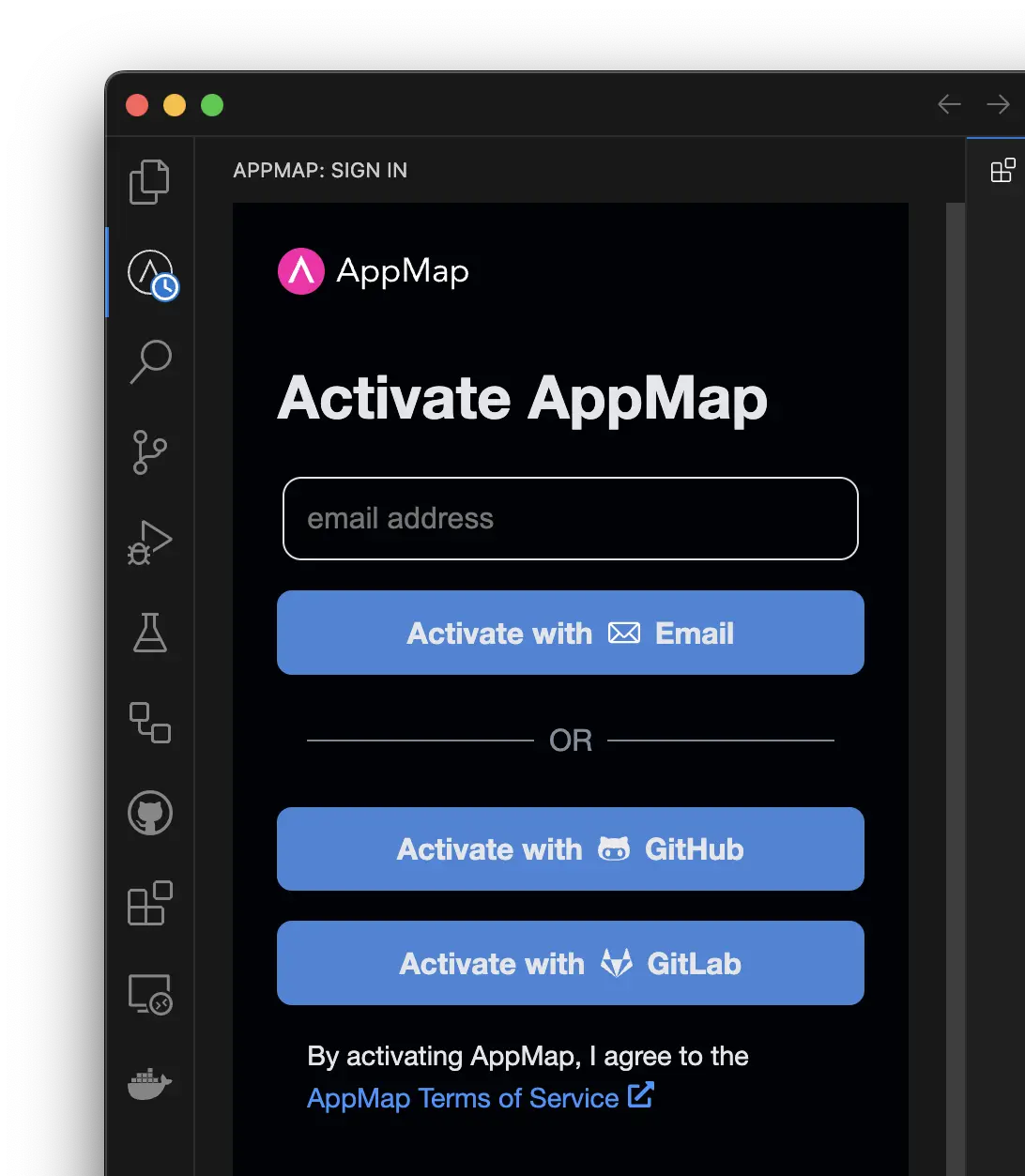
AppMap for JetBrains IDEs
The AppMap plugin has official support for IntelliJ, PyCharm, and RubyMine listed on the JetBrains Marketplace.
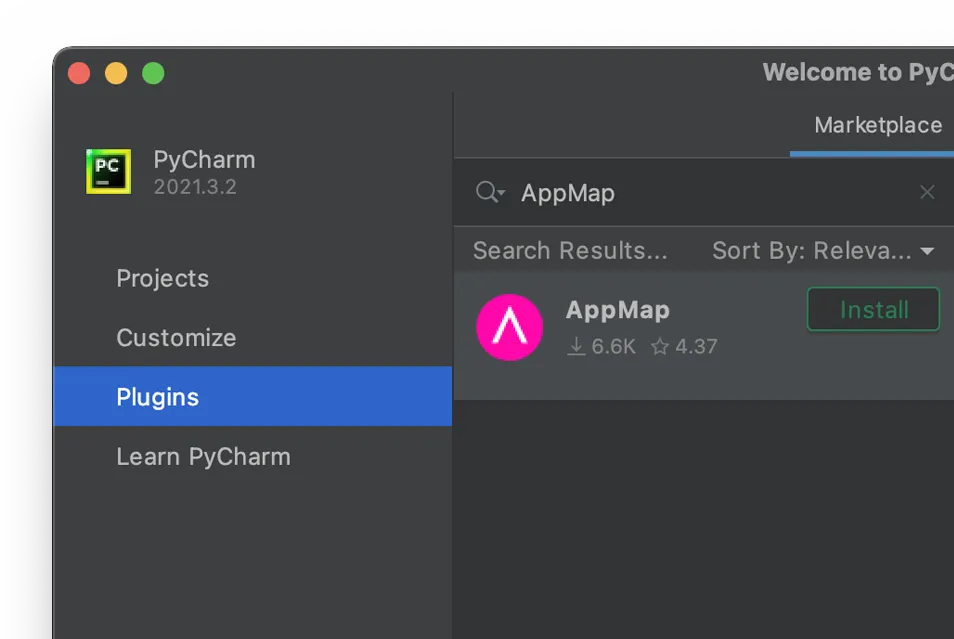
- Start your JetBrains IDE and open Preferences
- Open Plugins, then click on Marketplace
- Search for AppMap, select and install AppMap
Install from the JetBrains Marketplace
Activate AppMap in JetBrains IDEs
After installing and opening the extension, you will need to first activate AppMap with your email address or with your GitHub or GitLab account. Activating AppMap only generates a valid license key associated with your account and does NOT send any of your source code or sensitive data to AppMap systems. For more information refer to the AppMap Security FAQ.
If you do not see an option to Activate AppMap, upgrade to the latest version of the AppMap plugin.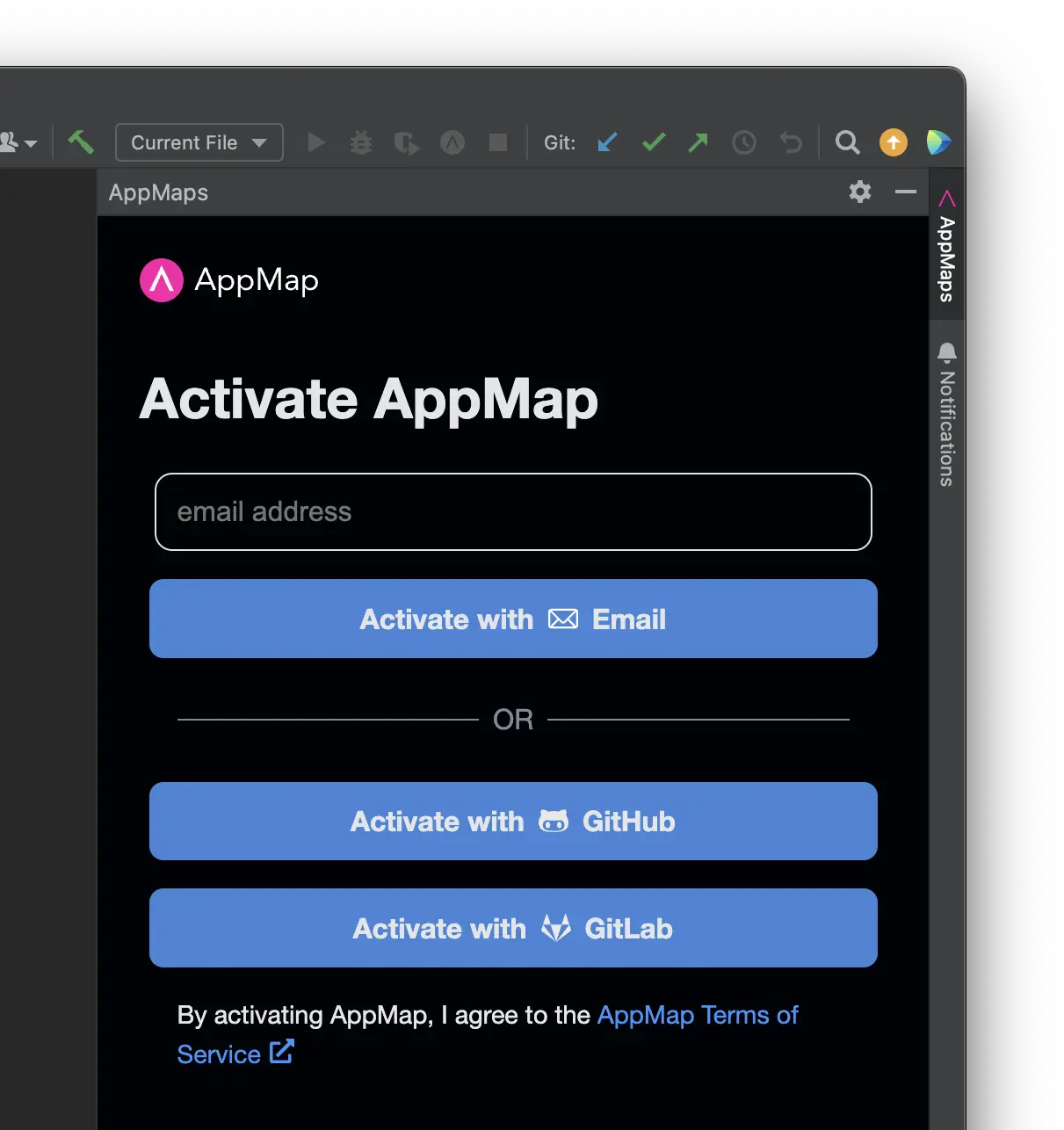
Keep your extension up to date
New development happens fast at AppMap. Keep your extension up to date to take advantage of new features.
Update AppMap for Visual Studio Code
To get access to AppMap Navie you need to be running AppMap VS Code Plugin version >= 0.118.1
To update AppMap for Visual Studio Code navigate to the extensions tab > installed. Select ‘AppMap’ from your installed extensions and click the update button.
Alternatively you can update to the latest AppMap software release on the the VS Code Marketplace.
NOTE: Make sure to either reload the extension, or reload/restart VS Code after updating the plugin.
Update AppMap for JetBrains code editors
To get access to AppMap Navie you need to be running AppMap JetBrains Plugin version >= 0.64.0
To update AppMap for JetBrains code editor open the Settings window and select Plugins. Select ‘AppMap’ from your installed extensions and click the update button.
Alternatively you can update to the latest AppMap software release on the JetBrains Marketplace
NOTE: Make sure to either reload the extension, or reload/restart JetBrains after updating the plugin.
Next Steps
After installing the AppMap plugin for your code editor, Open the Navie AI Quickstart and ask questions about your application.
Thank you for your feedback!