To access the latest features keep your code editor plug-in up to date.
-
Docs
-
Reference
- AppMap for Visual Studio Code
- AppMap for JetBrains
- AppMap Agent for Ruby
- AppMap Agent for Python
- AppMap Agent for Java
- AppMap Agent for Node.js
- AppMap for Java - Maven Plugin
- AppMap for Java - Gradle Plugin
- AppMap Command line interface (CLI)
- Remote recording API
- Analysis Labels
- Analysis Rules
- License Key Installation
- Subscription Management
- AppMap Offline Install for Secure Environments
- Uninstalling AppMap
Advanced AppMap Data Management- Using AppMap Diagrams
- Navigating Code Objects
- Exporting AppMap Diagrams
- Handling Large AppMap Diagrams
- Reading SQL in AppMap Diagrams
- Refining AppMap Data
- Generating OpenAPI Definitions
- Using AppMap Analysis
- Reverse Engineering
- Record AppMap Data in Kubernetes
Integrations- Community
PlantUML
AppMap can generate sequence diagrams in the PlantUML format, a textual format which is portable and easy to modify. This lets you integrate with other tools that support the Mermaid or PlantUML syntax. You can touch up the generated diagrams, and copy-paste the diagram text into a wide variety of tools that support the PlantUML format, such as Atlassian Confluence.
There are two ways to generate a PlantUML sequence diagram:
- Run the
sequence-diagramcommand with the option--format plantuml - Generate a sequence diagram from the code editor. Then locate the sequence diagram file in the file tree, and you’ll see a
<name>.sequence.umlfile.
You can copy the file contents directly into other tools, or you can customize it first like. If you are going to edit the PlantUML file, be sure and save it as a new file first.
Generating sequence diagrams from the CLI
AppMap Data can be generated on the command line from your terminal, or within a CI build.
CLI command:
sequence-diagramYou can generate sequence diagrams using the AppMap CLI command
sequence-diagram.An example:
$ appmap sequence-diagram --format plantuml tmp/appmap/minitest/Following_followers_page.appmap.jsonComparing sequence diagrams
When two AppMap Diagrams are similar, it can be useful to represent them as sequence diagrams and then compare them. This is most useful:
- To compare AppMap Diagrams of two different test cases, requests, or remote recordings.
- To compare two different versions of the same AppMap - before and after a code change.
Sequence diagram comparisons can be attached to GitHub Pull Requests to make it easier for reviewers to better understand changes in code.
CLI command:
sequence-diagram-diffThe
sequence-diagram-diffcommand takes two diagram files as arguments, and produces a comparison file of the differences between them. For example:$ appmap sequence-diagram-diff --format plantuml user-search-1.sequence.json user-search-2.sequence.jsonNote: this command takes sequence diagram files as arguments, not AppMap files. To convert an AppMap file to sequence diagram format, use this command:
$ appmap sequence-diagram -f json user-search-1.appmap.jsonComparing Sequence Diagrams in VS Code
Download the PlantUML JAR file from https://plantuml.com/download
Configure the file location:
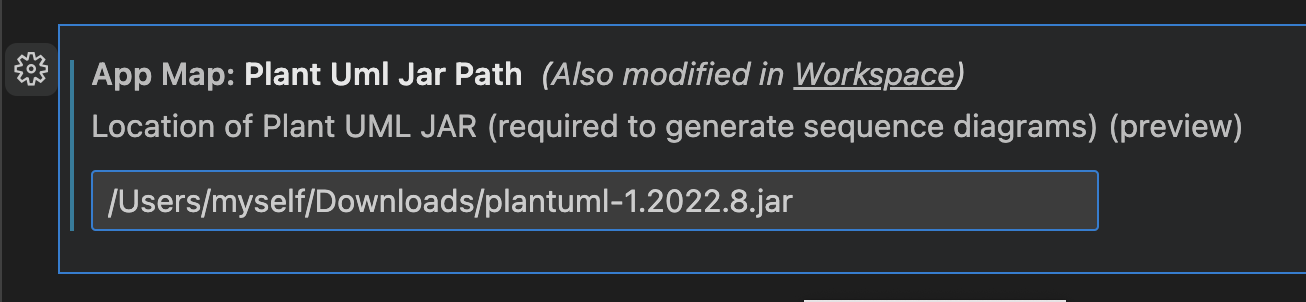

Thank you for your feedback!
