To access the latest features keep your code editor plug-in up to date.
-
Docs
-
Reference
- AppMap for Visual Studio Code
- AppMap for JetBrains
- AppMap Agent for Ruby
- AppMap Agent for Python
- AppMap Agent for Java
- AppMap Agent for Node.js
- AppMap for Java - Maven Plugin
- AppMap for Java - Gradle Plugin
- AppMap Command line interface (CLI)
- Remote recording API
- Analysis Labels
- Analysis Rules
-
- Subscription Management
- AppMap Offline Install for Secure Environments
- Uninstalling AppMap
Advanced AppMap Data Management- Using AppMap Diagrams
- Navigating Code Objects
- Exporting AppMap Diagrams
- Handling Large AppMap Diagrams
- Reading SQL in AppMap Diagrams
- Refining AppMap Data
- Generating OpenAPI Definitions
- Using AppMap Analysis
- Reverse Engineering
- Record AppMap Data in Kubernetes
Integrations
- Community
AppMap Code Editor license key installation
After receiving your AppMap license key follow the steps below.
For the license key to successfully validate with AppMap systems ensure your machine is able to connect to https://getappmap.com. You can test by opening it in your web browser.
VS Code license key install steps
1) Open the VS Code Command Palette
- Mac:
Cmd + Shift + P - Windows/Linux:
Ctrl + Shift + P
2) Search for
AppMap license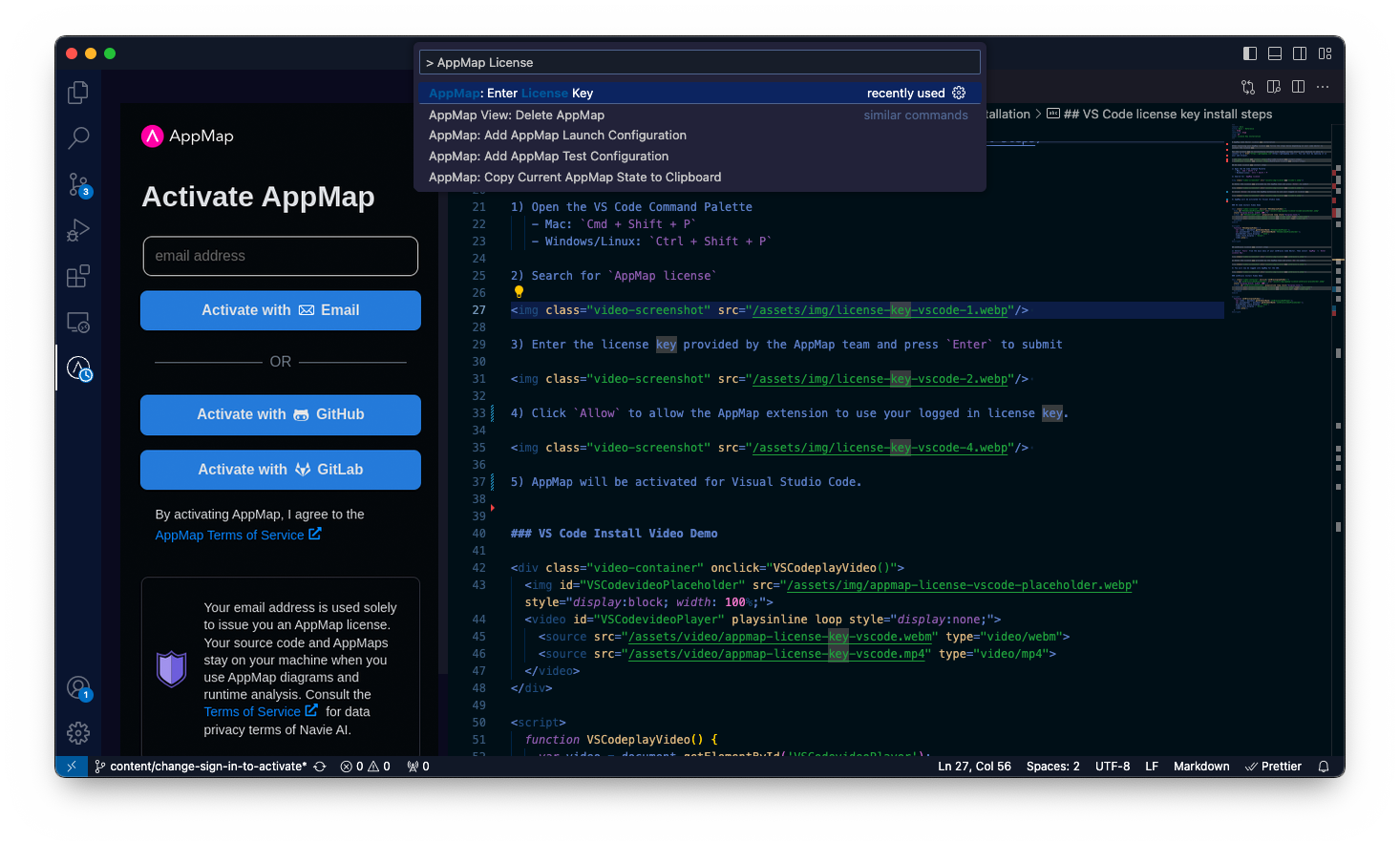
3) Enter the license key provided by the AppMap team and press
Enterto submit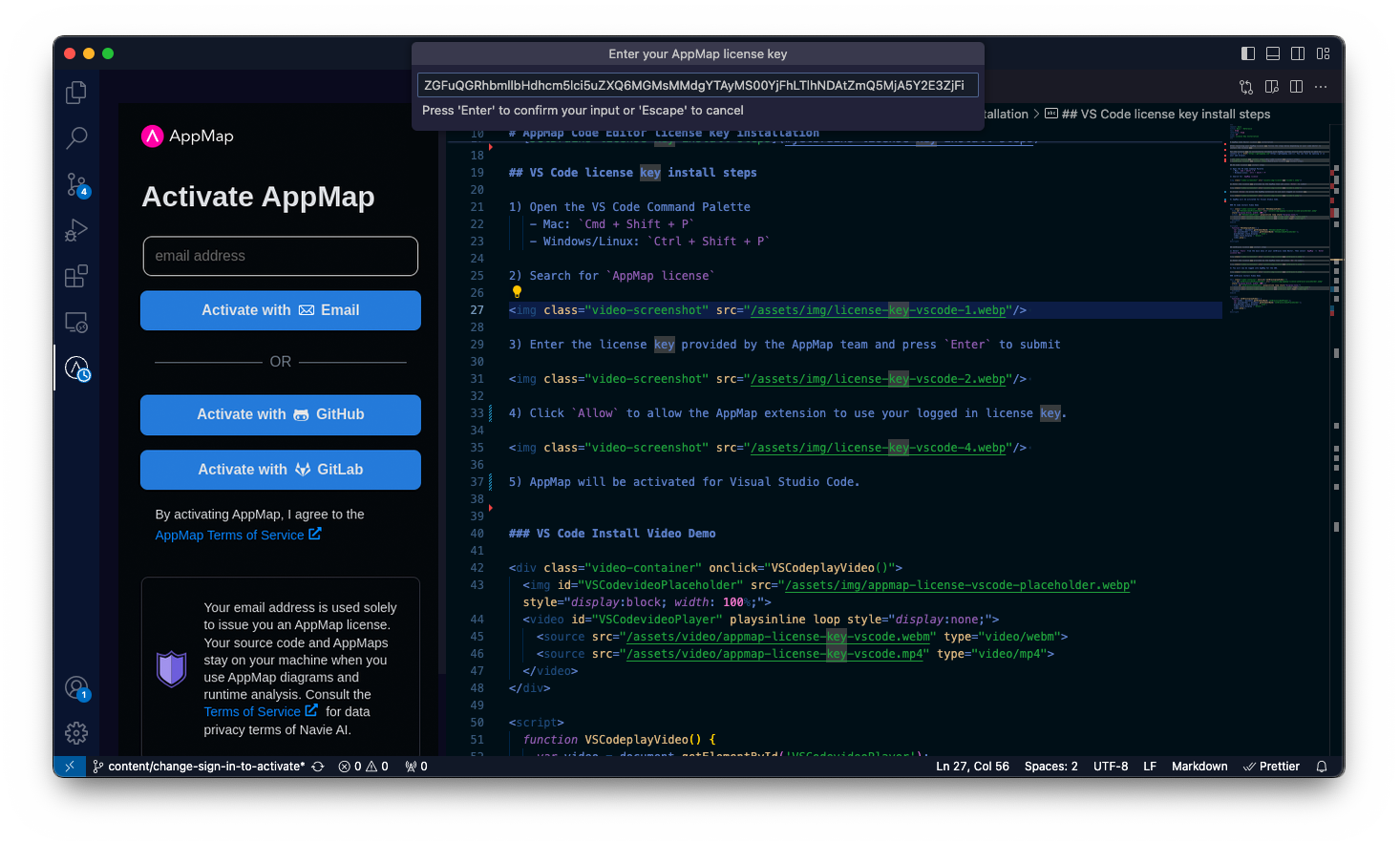
4) Click
Allowto allow the AppMap extension to use your license key.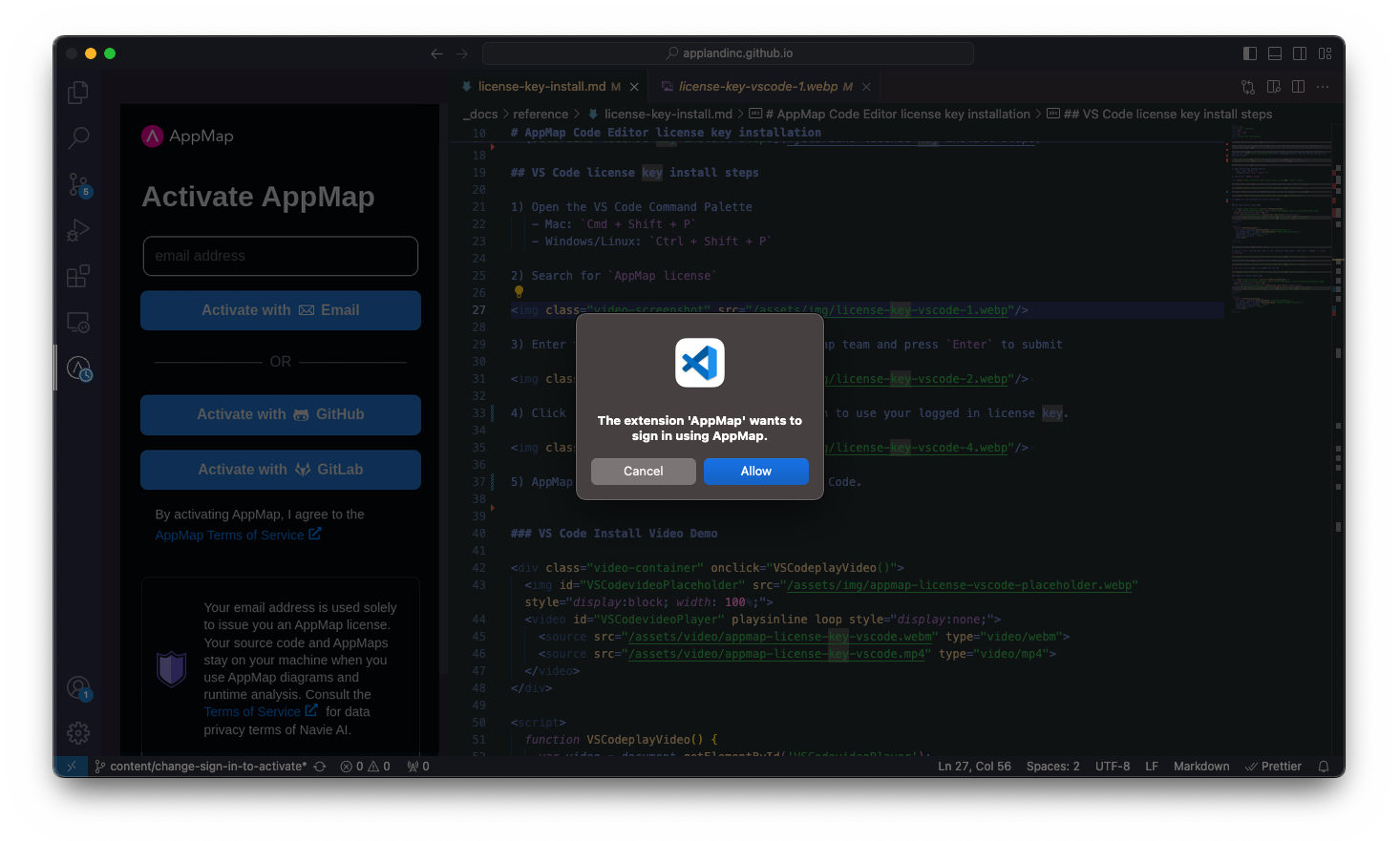
5) AppMap will be activated for Visual Studio Code.
JetBrains license key install steps
1) Select
Toolsfrom the main menu of your JetBrains Code Editor. Then selectAppMap->Enter License Key.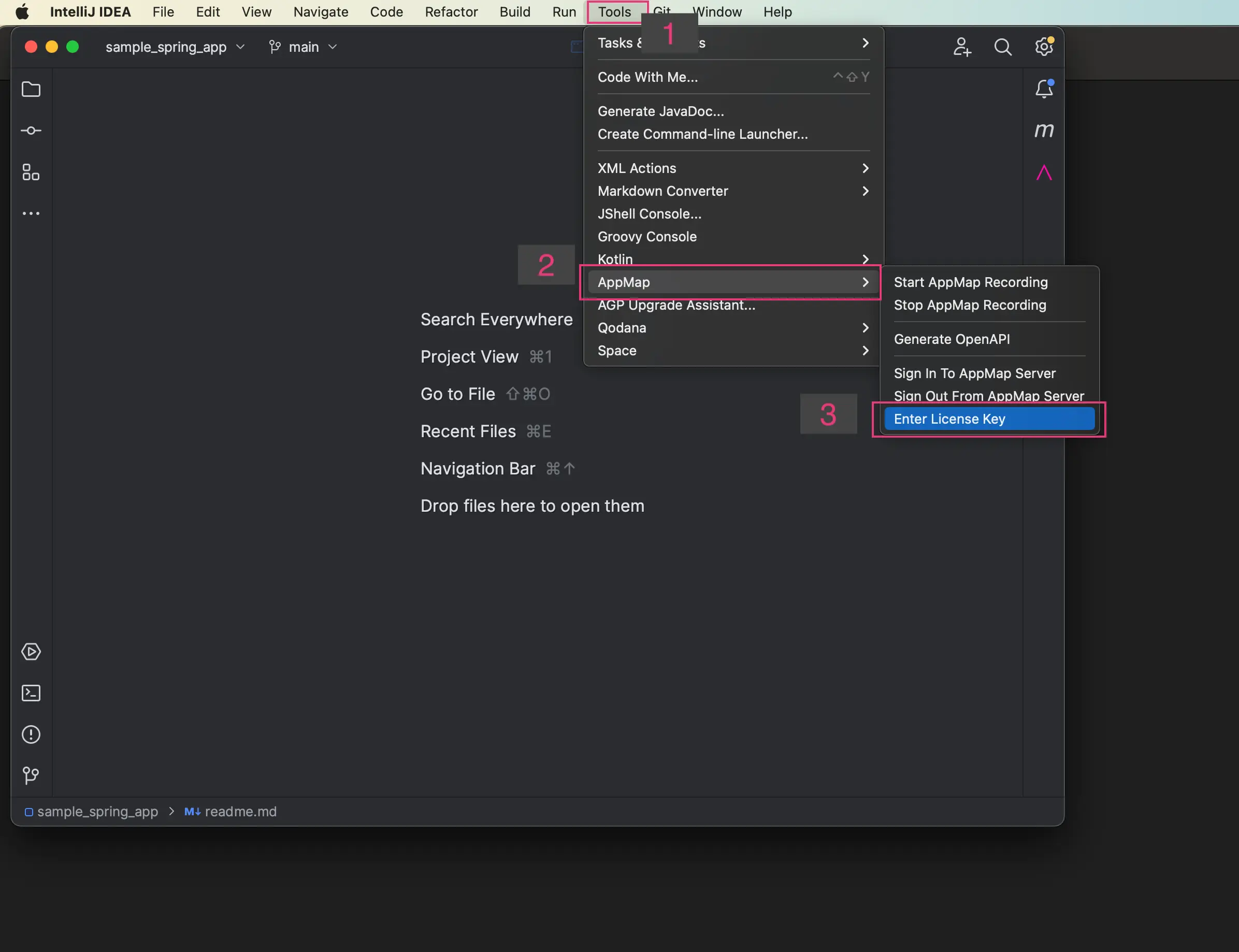
2) Enter the license key provided by the AppMap team and press
Okto submit.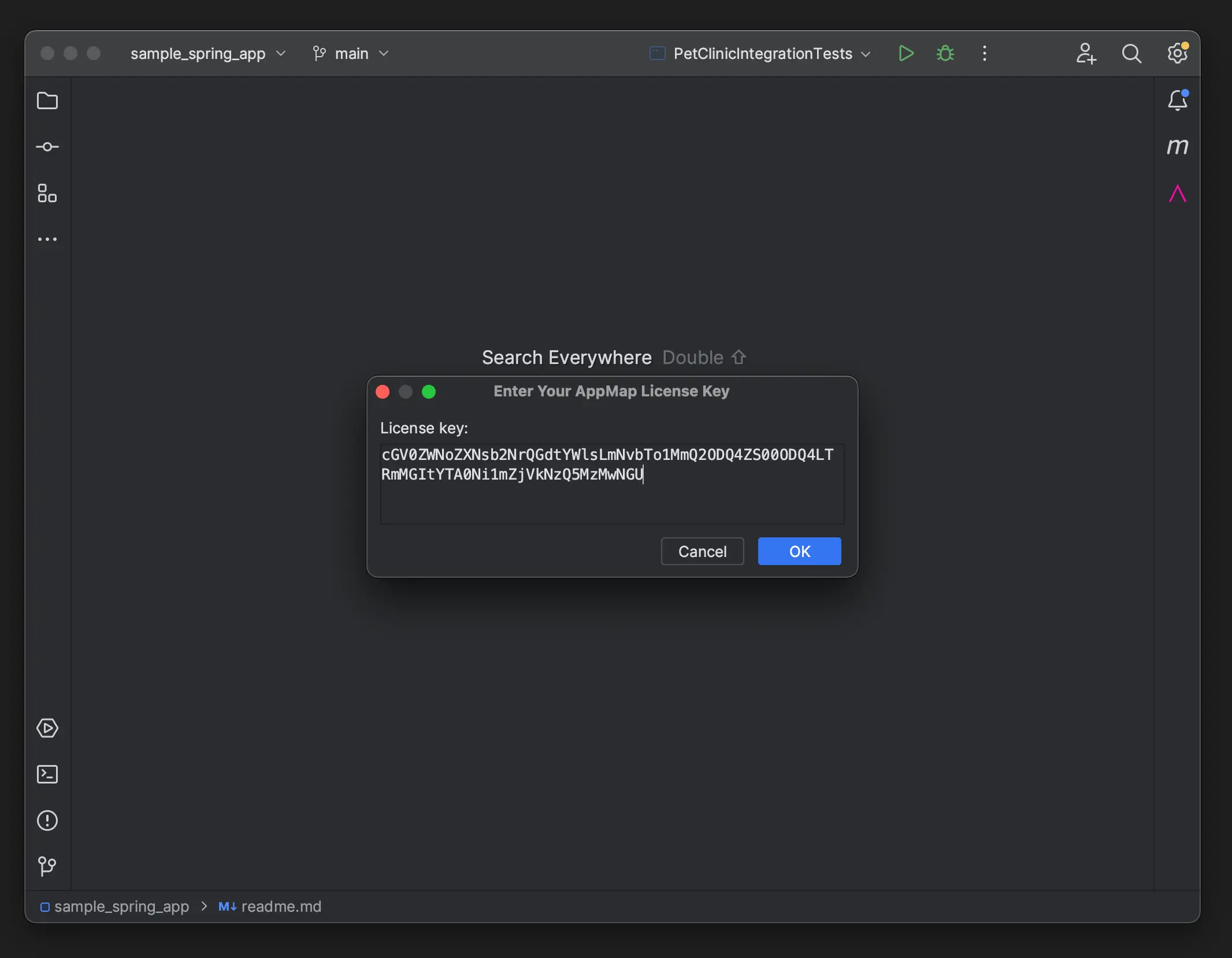
3) You will now be logged into AppMap for the IDE.
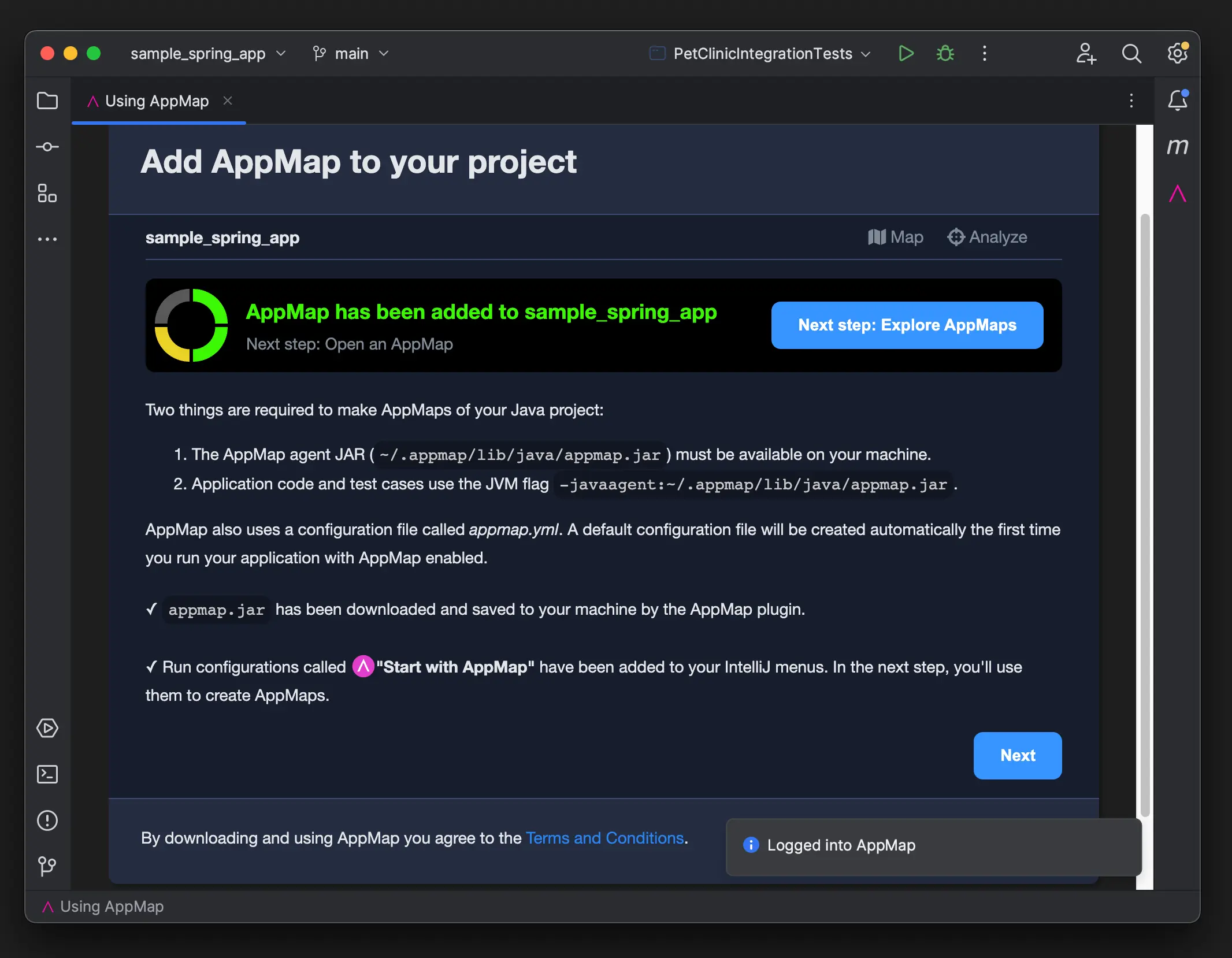
Video: How to Install an AppMap license key in JetBrains
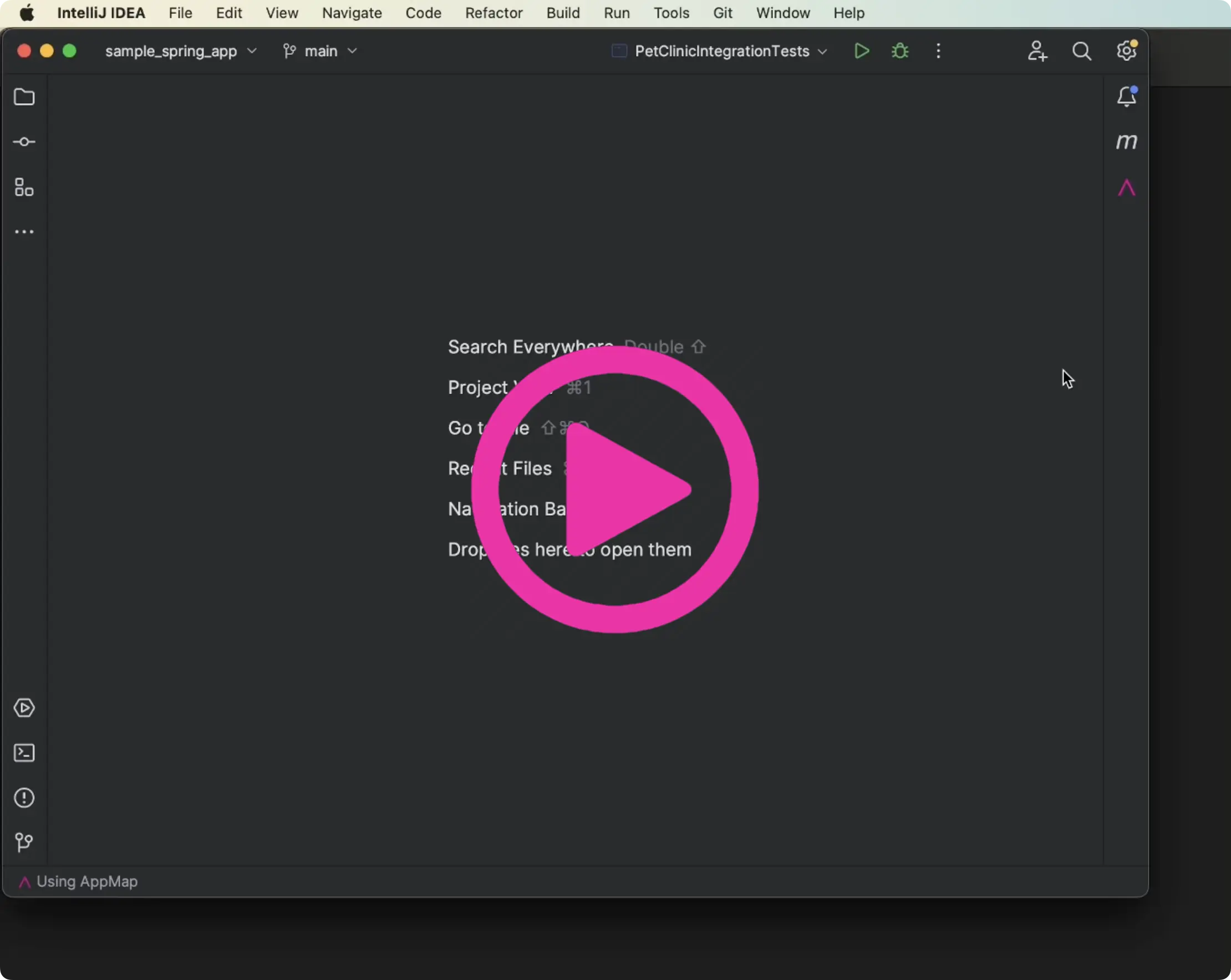
Thank you for your feedback!
