To access the latest features keep your code editor plug-in up to date.
-
Docs
-
Reference
- AppMap for Visual Studio Code
- AppMap for JetBrains
- AppMap Agent for Ruby
- AppMap Agent for Python
- AppMap Agent for Java
- AppMap Agent for Node.js
- AppMap for Java - Maven Plugin
- AppMap for Java - Gradle Plugin
- AppMap Command line interface (CLI)
- Remote recording API
- Analysis Labels
- Analysis Rules
- License Key Installation
- Subscription Management
- AppMap Offline Install for Secure Environments
-
Advanced AppMap Data Management- Using AppMap Diagrams
- Navigating Code Objects
- Exporting AppMap Diagrams
- Handling Large AppMap Diagrams
- Reading SQL in AppMap Diagrams
- Refining AppMap Data
- Generating OpenAPI Definitions
- Using AppMap Analysis
- Reverse Engineering
- Record AppMap Data in Kubernetes
Integrations
- Community
Uninstalling AppMap
AppMap consists of several components, each of which may require a different uninstall approach depending on what changes were made to your applications during installation.
- Uninstalling AppMap IDE Plugins
- Removing AppMap libraries from your application
- Removing AppMap-generated files from your project
- Removing Temporary AppMap Local Working Directories
Uninstalling AppMap IDE Plugins
Uninstalling the AppMap VS Code Extension
To uninstall AppMap from VS Code, first select the Extensions control to view your installed extensions.
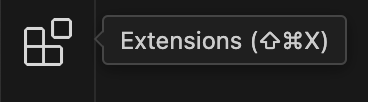
Next, find and select
AppMapin the list of installed extensions. Then click theUninstallbutton to remove the AppMap extension from your editor.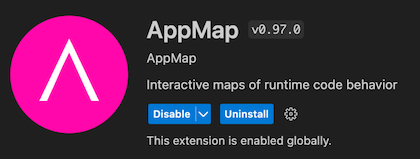
Finally, if your project supports AppMap Launch Configurations, you can now remove the AppMap specific details in the
.vscode/launch.jsonand the.vscode/settings.jsonfiles.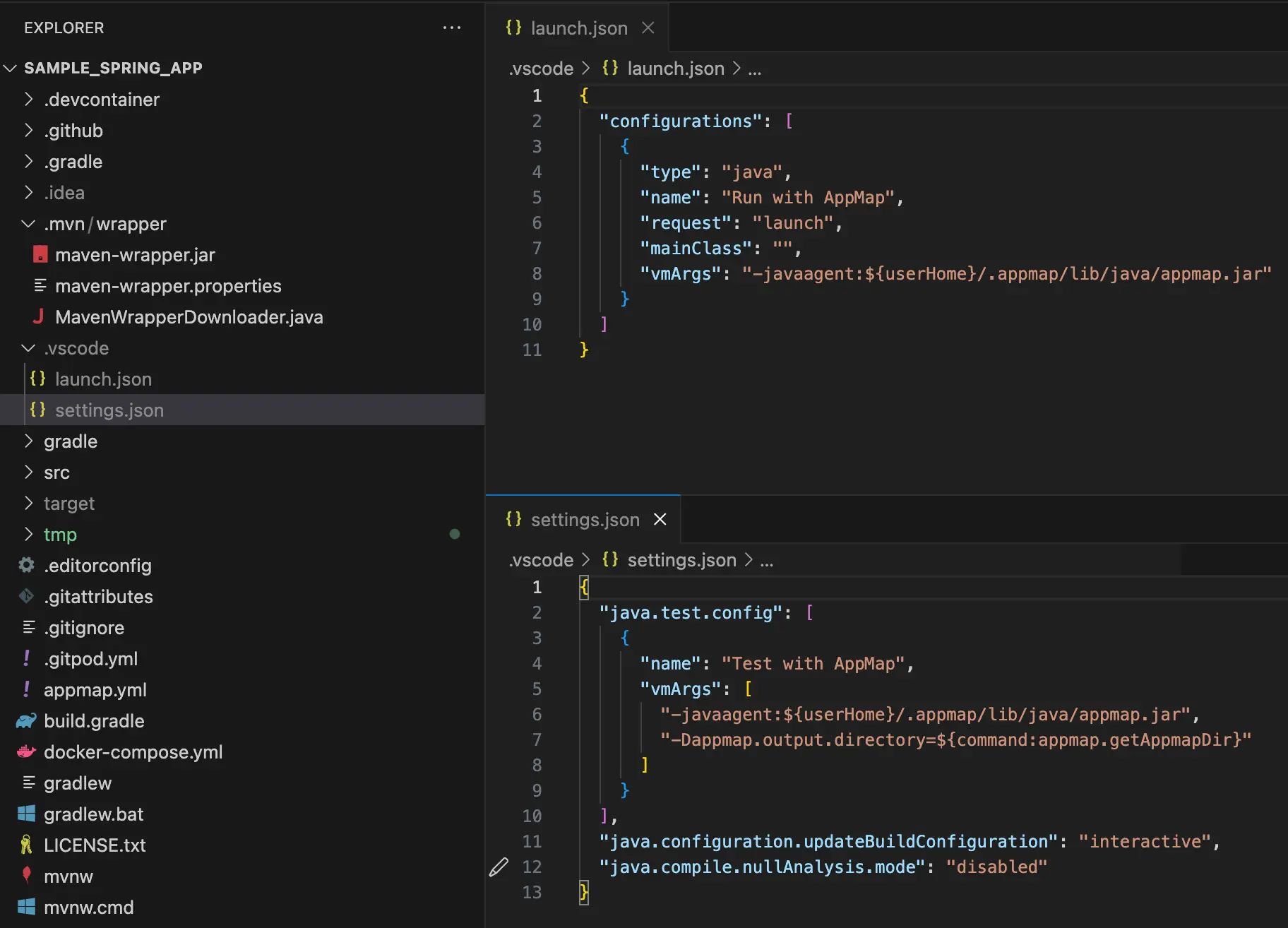
Please note that even after uninstalling the IDE extension, your project may still be configured to load an AppMap library and continue to record maps when your application is run. You should follow the language-specific uninstall instructions below to remove the AppMap library from your project.
Uninstalling the AppMap JetBrains Plugin
To uninstall AppMap from JetBrains editors like IntelliJ and PyCharm, open your editor’s
Settingspanel from the main menu. SelectPluginson the left panel, then find and selectAppMapin the list of installed plugins. Then click theUninstallbutton to remove the AppMap extension from your editor.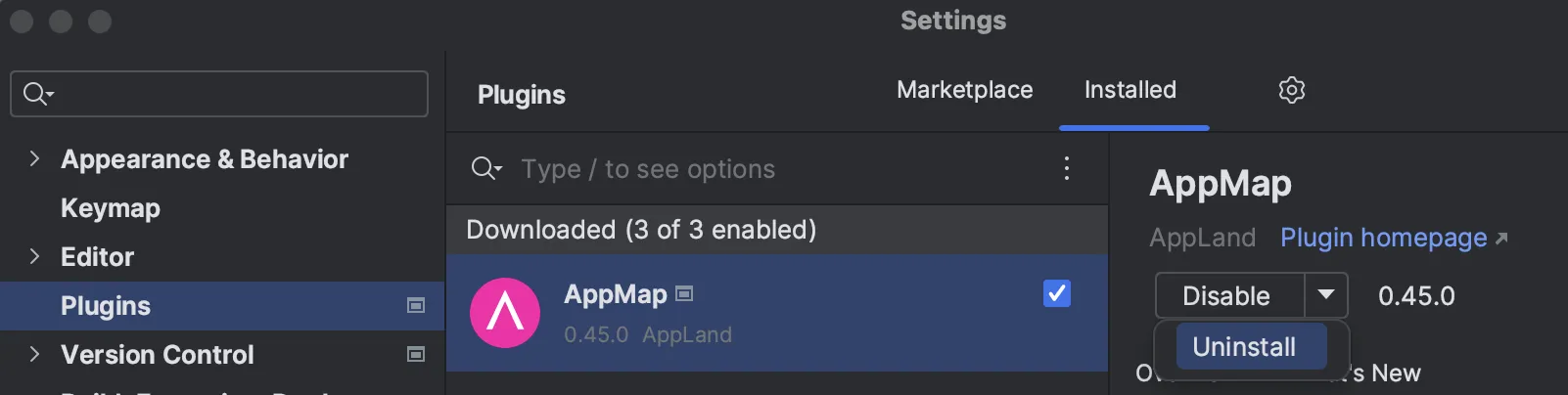
Please note that even after uninstalling the IDE plugin, your project may still be configured to load an AppMap library and continue to record maps when your application is run. You should follow the language-specific uninstall instructions below to remove the AppMap library from your project.
Removing AppMap libraries from your application
Removing AppMap from your application typically involves removing the AppMap library from your project’s dependencies. Language-specific instructions on how to do this are below.
Ruby
Use the
bundlecommand to remove the AppMap library from your project:$ bundle remove appmapOr you can remove the appmap gem globally if installed at the system level.
$ gem uninstall appmapAlternatively, manually remove the line containing
appmapfrom the top of your Gemfile.Java
For IntelliJ users, the act of uninstalling the AppMap plugin from the IDE is enough to fully remove AppMap configuration from your project.
VS Code users should remove the AppMap launch commands from the files
launch.jsonandsettings.json, both located in the.vscodefolder.If you had also installed the AppMap Maven plugin, you should remove the appropriate AppMap
<plugin>definition from yourpom.xml. Similarly, if you had installed the AppMap Gradle plugin, you should remove the AppMappluginssection from yourbuild.gradleorbuild.gradle.ktsfile.Python
Remove AppMap using your Python dependency manager:
Using pip: $ pip uninstall appmap Using poetry: $ poetry remove appmap Using pipenv: $ pipenv uninstall appmapAlso, if your project contains a
requirements.txtfile, you should removeappmapfrom that file too.Node.js
Your Node project dependencies were not modified to use AppMap. Simply changing your application’s launch command to no longer prepend
npx appmap-nodeis enough to stop using AppMap.Removing AppMap-generated files from your project
If you had generated AppMap Data, you will have a number of files in your project folder that can safely be removed after completing the uninstall steps above. This is an optional step.
Start by removing the AppMap configuration file:
$ rm appmap.ymlFinally, remove any generated AppMap files from your project:
$ rm -r tmp/appmapRemoving Temporary AppMap Local Working Directories
When installing the AppMap Extension for VS Code or JetBrains, AppMap will create a
$HOME/.appmapfolder to store downloaded CLI binaries, jar files, local Navie chat history, and any other data necessary for AppMap to operate.After you uninstall the AppMap extension for your code editor, you can safely delete the
$HOME/.appmapdirectory and all the data within.
Thank you for your feedback!
