To access the latest features keep your code editor plug-in up to date.
-
Docs
-
Reference
- AppMap for Visual Studio Code
- AppMap for JetBrains
- AppMap Agent for Ruby
- AppMap Agent for Python
- AppMap Agent for Java
- AppMap Agent for Node.js
- AppMap for Java - Maven Plugin
- AppMap for Java - Gradle Plugin
- Command line interface (CLI)
- Remote recording API
- Analysis Labels
- Analysis Rules
- License Key Installation
- Subscription Management
- AppMap Offline Install for Secure Environments
- Uninstalling AppMap
Advanced AppMap Data Management- Using AppMap Diagrams
- Navigating Code Objects
- Exporting AppMap Diagrams
- Handling Large AppMap Diagrams
- Reading SQL in AppMap Diagrams
- Refining AppMap Data
- Generating OpenAPI Definitions
- Using AppMap Analysis
- Reverse Engineering
- Record AppMap Data in Kubernetes
Integrations- Community
OpenAI Key Management
Visual Studio Code
Add a new OpenAI Key in VS Code
The standard way to add an OpenAI API key in VS Code is to use the
gearicon in the Navie chat window, but you can alternatively set the key using the VS Code Command Palette with anAppMapcommand option.In VS Code, open the Command Palette.
You can use a hotkey to open the VS Code Command Palette
- Mac:
Cmd + Shift + P - Windows/Linux:
Ctrl + Shift + P
Or you can select
View->Command Palette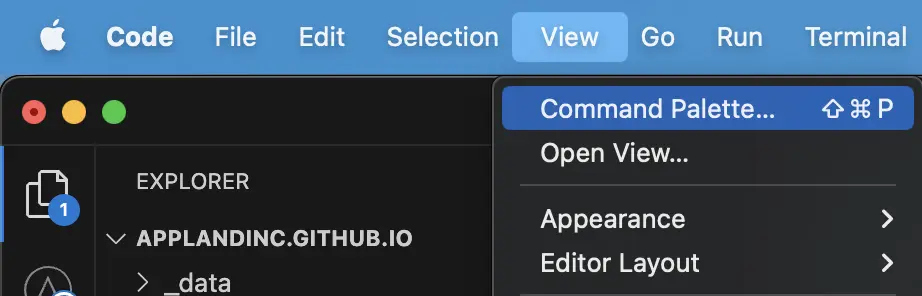
Search for
AppMap Set OpenAPI Key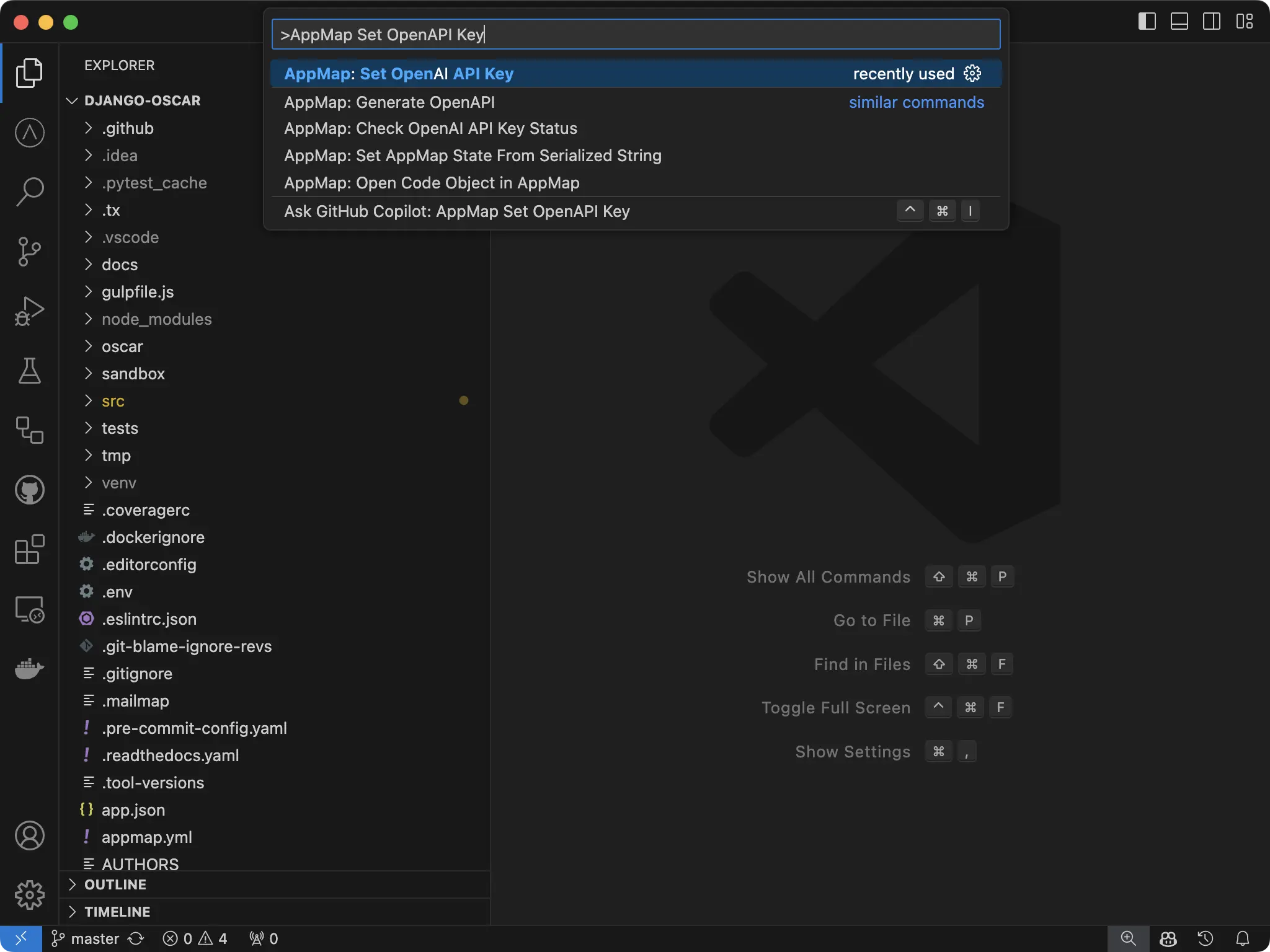
Paste your key into the new field and hit enter.
You’ll get a notification in VS Code that your key is set.
NOTE: You will need to reload your window for the setting to take effect. Use the Command Palette
Developer: Reload Window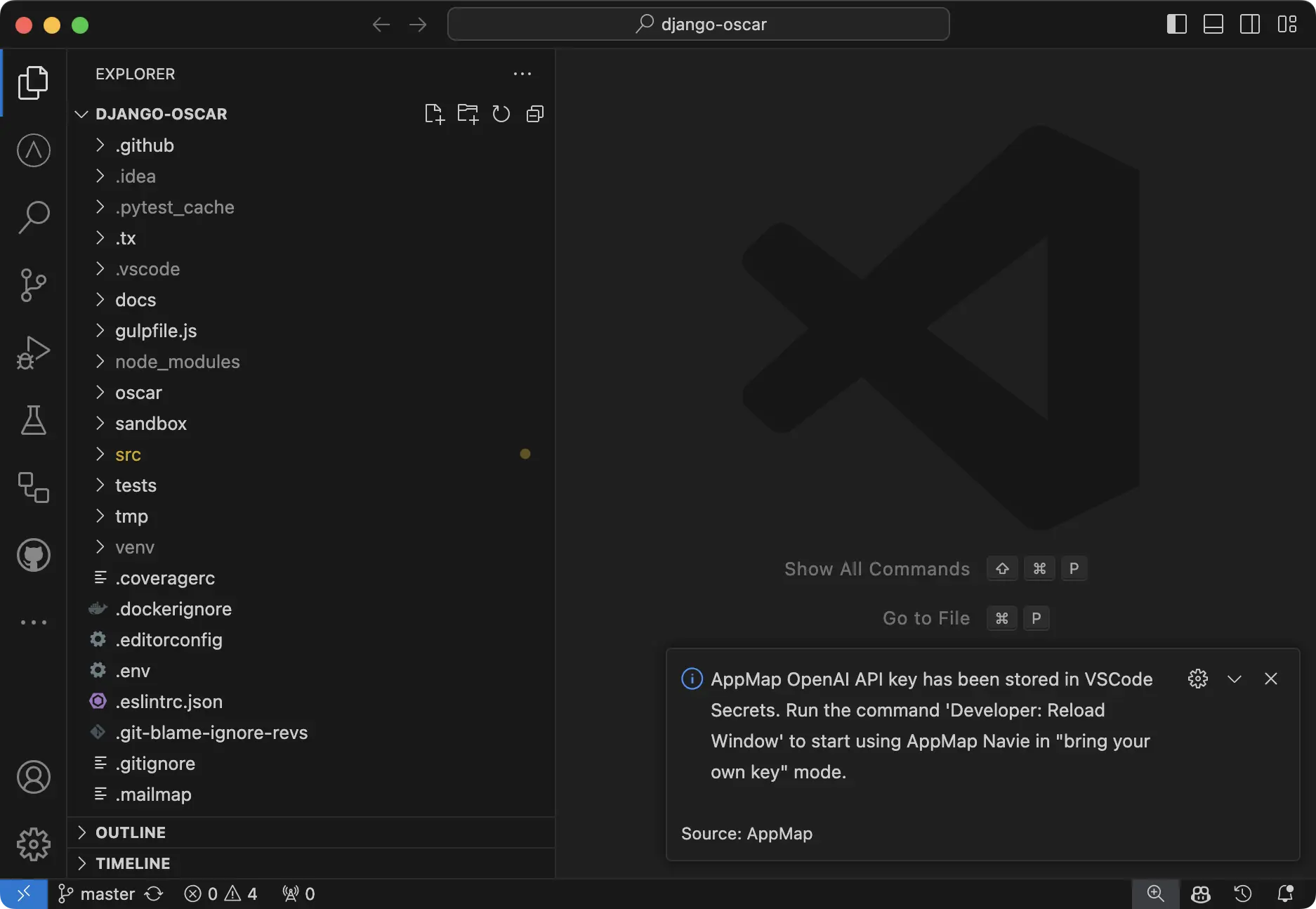
Delete a configured OpenAI Key
To delete your key, simply open the Command Palette
You can use a hotkey to open
- Mac:
Cmd + Shift + P - Windows/Linux:
Ctrl + Shift + P
Or you can select
View->Command Palette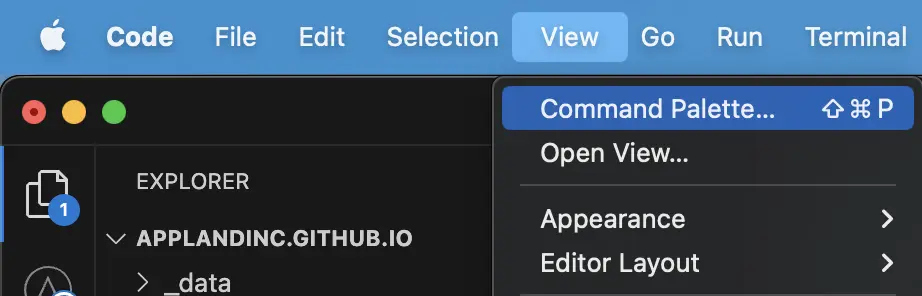
Search for
AppMap Set OpenAPI Key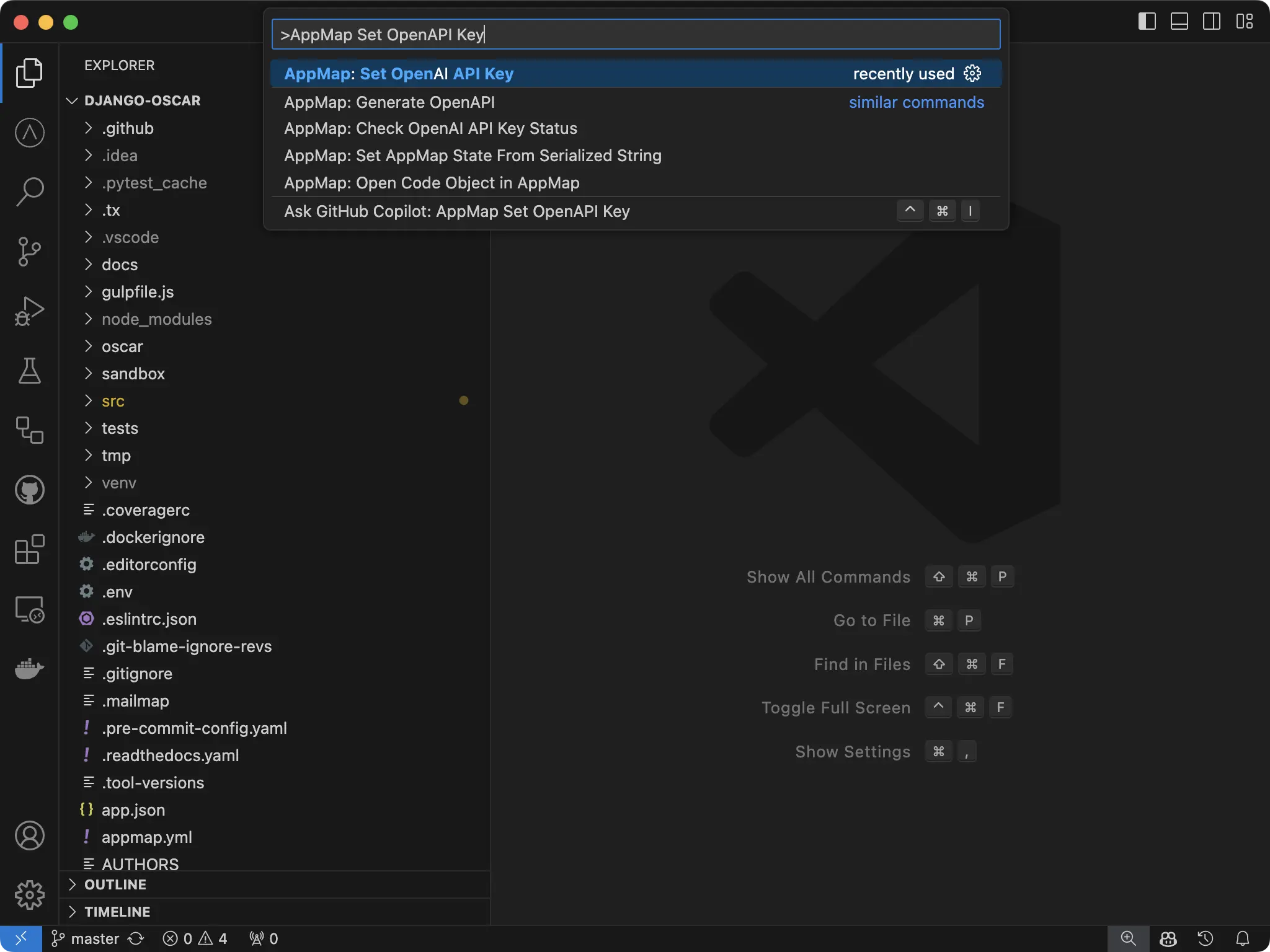
And simply hit enter with the field blank. VS Code will notify you that the key has been unset.
NOTE: You will need to reload your window for the setting to take effect. Use the Command Palette
Developer: Reload Window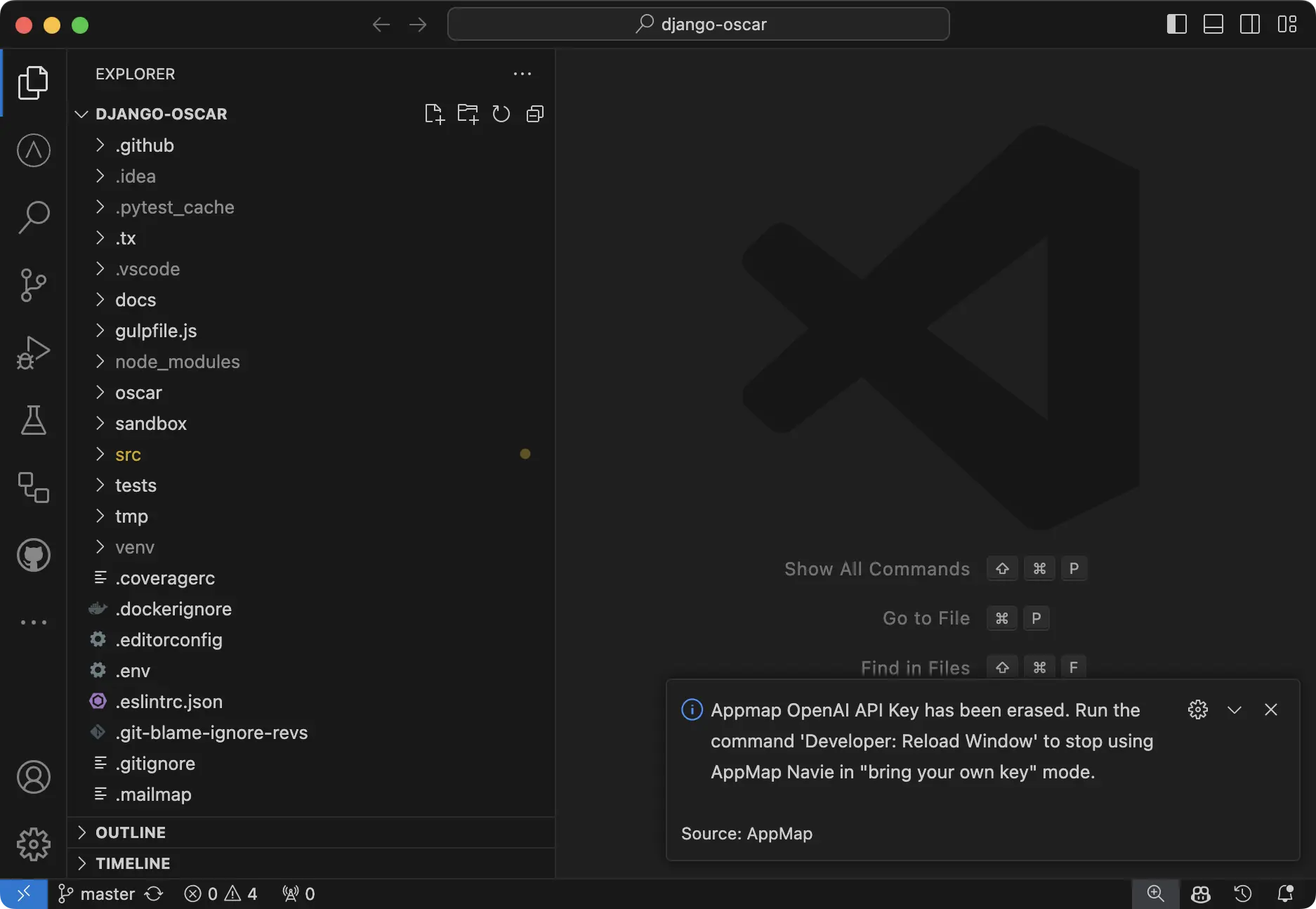
How is my API key saved securely?
For secure storage of API key secrets within AppMap, we use the default VS Code secret storage which leverages Electron’s safeStorage API to ensure the confidentiality of sensitive information. Upon encryption, secrets are stored within the user data directory in a SQLite database, alongside other VS Code state information. This encryption process involves generating a unique encryption key, which, on macOS, is securely stored within
Keychain Accessunder “Code Safe Storage” or “Code - Insiders Safe Storage,” depending on the version. This method provides a robust layer of protection, preventing unauthorized access by other applications or users with full disk access. The safeStorage API, accessible in the main process, supports operations such as checking encryption availability, encrypting and decrypting strings, and selecting storage backends on Linux. This approach ensures that your secrets are securely encrypted and stored, safeguarding them from potential threats while maintaining application integrity.JetBrains
The standard way to add an OpenAI API key in JetBrains is to use the
gearicon in the Navie chat window, but you can alternatively set the key directly in the JetBrains settings.Adding or Modifying OpenAI API Key in JetBrains
In JetBrains, open the
Settingsoption.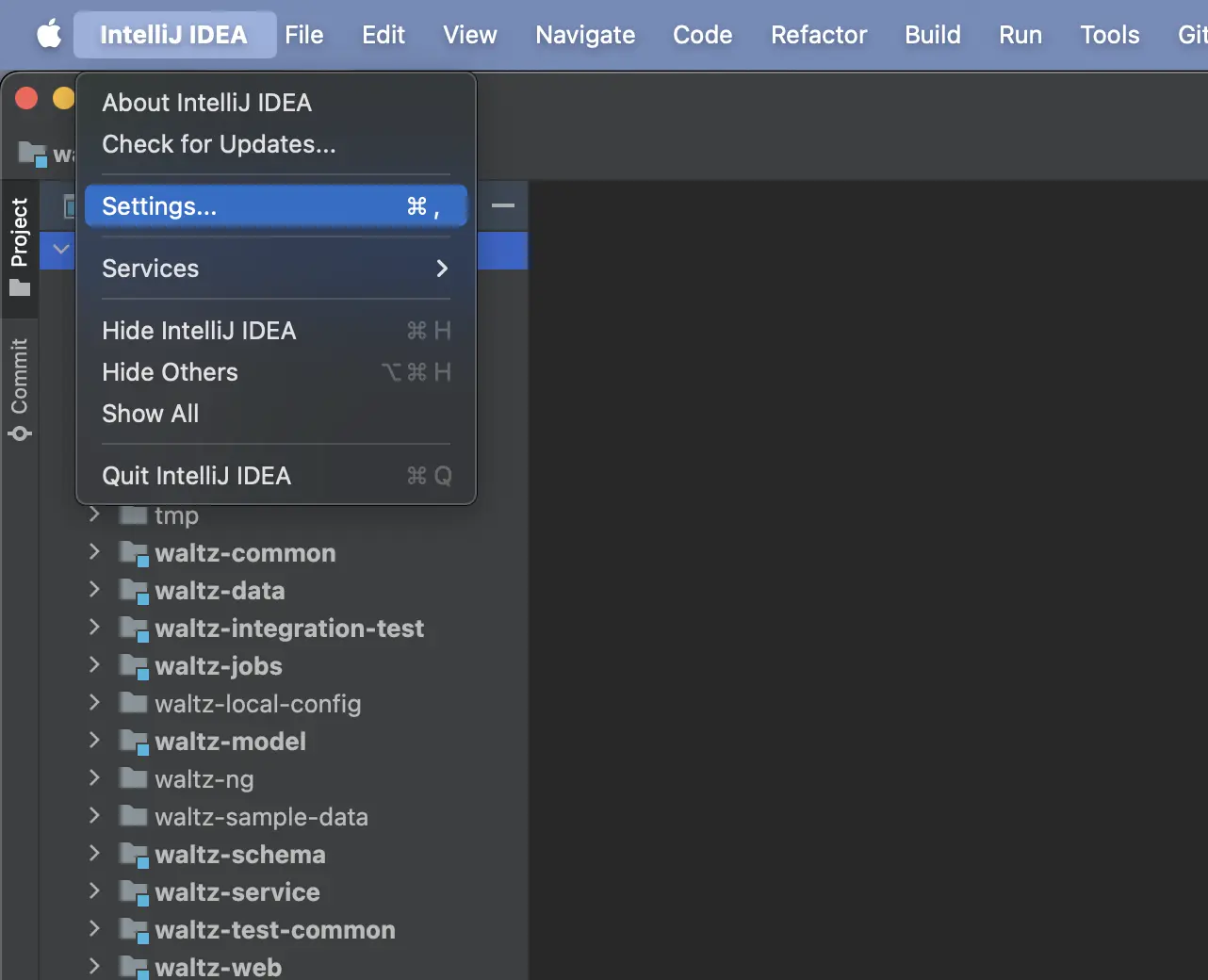
In the
Settingswindow, search forappmapin the search bar on the side. Under theTools -> AppMapyou will see a configuration option for your OpenAI API Key in theAppMap Servicessection. This is the same section you are able to add/edit/modify your other environment settings for using your own custom models.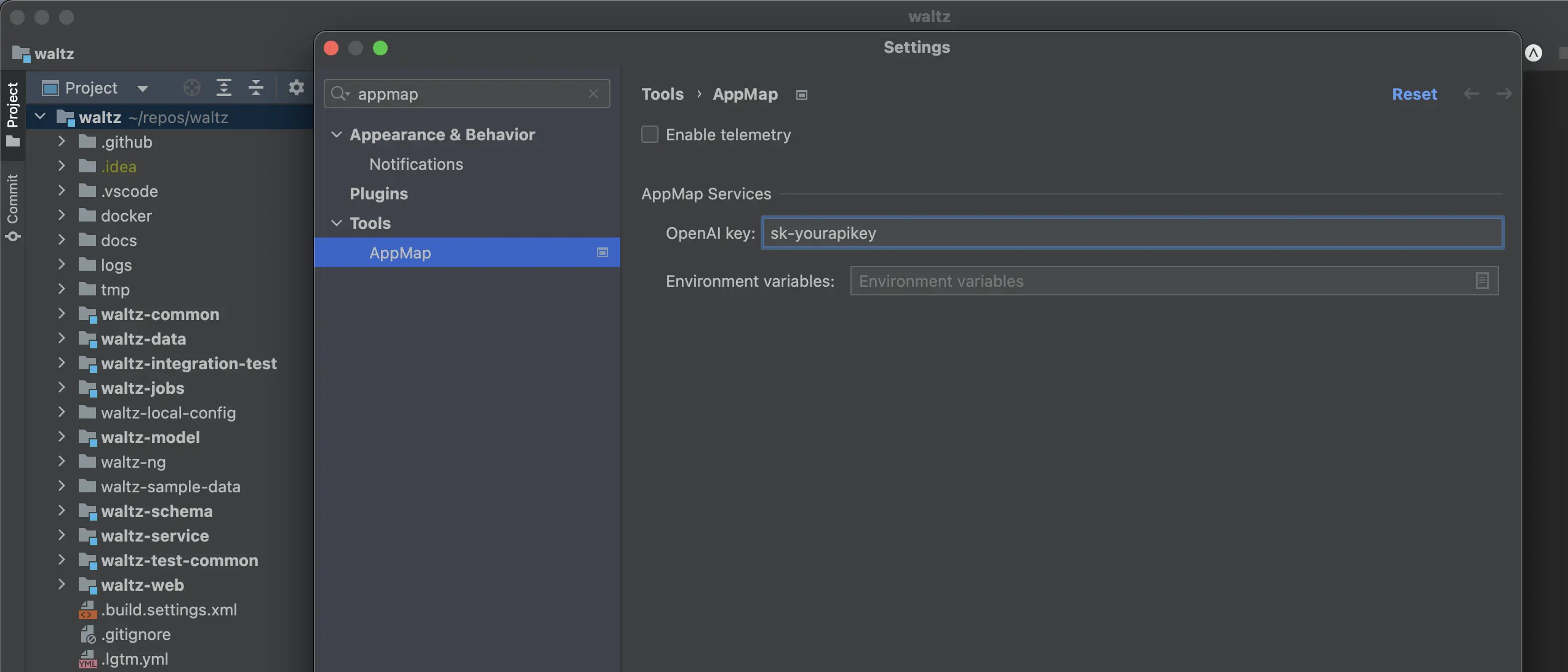
How is my API key saved securely?
AppMap follows JetBrains best practices for the storing of sensitive data. The AppMap JetBrains plugin uses the
PasswordSafepackage to securely persist your OpenAI API key. The default storage format forPasswordSafeis operating system dependent. Refer to the JetBrains Developer Documents for more information.
Thank you for your feedback!
