To access the latest features keep your code editor plug-in up to date.
-
Docs
-
Reference
- AppMap for Visual Studio Code
- AppMap for JetBrains
- AppMap Agent for Ruby
- AppMap Agent for Python
- AppMap Agent for Java
- AppMap Agent for Node.js
- AppMap for Java - Maven Plugin
- AppMap for Java - Gradle Plugin
- Command line interface (CLI)
- Remote recording API
- Analysis Labels
- Analysis Rules
- License Key Installation
- Subscription Management
- AppMap Offline Install for Secure Environments
- Uninstalling AppMap
Advanced AppMap Data Management- Using AppMap Diagrams
- Navigating Code Objects
- Exporting AppMap Diagrams
- Handling Large AppMap Diagrams
- Reading SQL in AppMap Diagrams
- Refining AppMap Data
- Generating OpenAPI Definitions
- Using AppMap Analysis
- Reverse Engineering
- Record AppMap Data in Kubernetes
Integrations- Community
Open Navie
In VS Code
In the VS Code Sidebar
You can open Navie in the VSCode sidebar by expanding (if necessary) the Navie section and select the
New Navie Chatbutton.
In the AppMap Plugin Instructions Section
You can Ask Navie by opening the AppMap Instructions drop down and select on the “Ask AppMap Navie”.
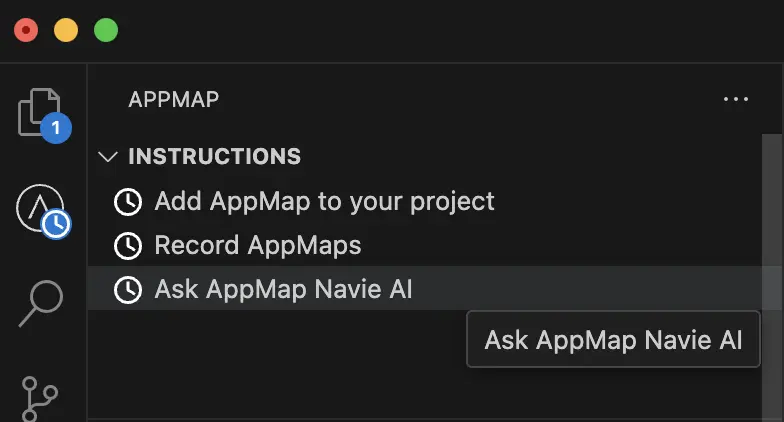
Via the VS Code Command Palette
You can open the VS Code Command Palette
- Mac:
Cmd + Shift + P - Windows/Linux:
Ctrl + Shift + P
And search for
Navie
Select a code block and use the lightbulb
Finally you can open Navie by selecting a block of text and using the lightbulb to ask Navie about your code.
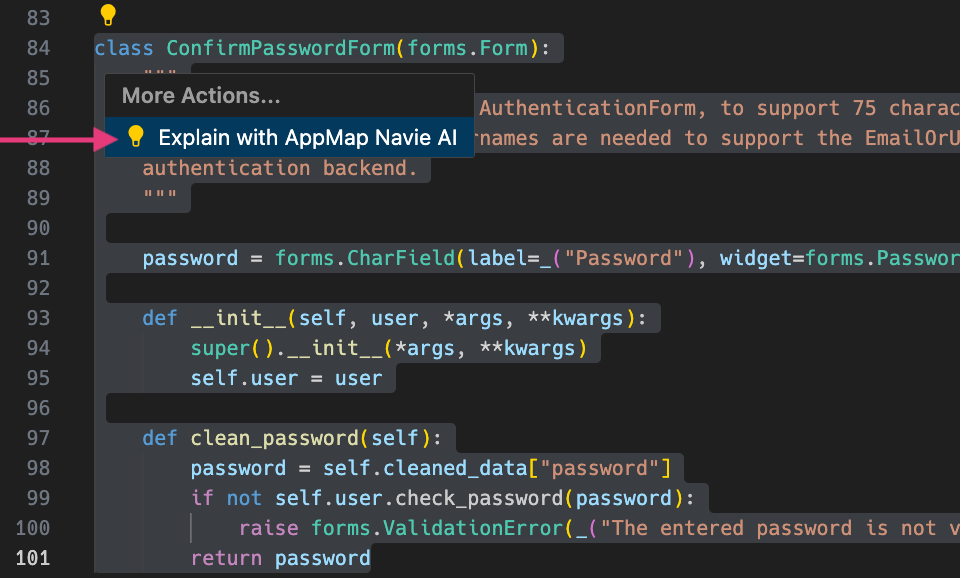
In JetBrains
In the AppMap Sidebar Plugin
You can open the AppMap plugin in your sidebar.
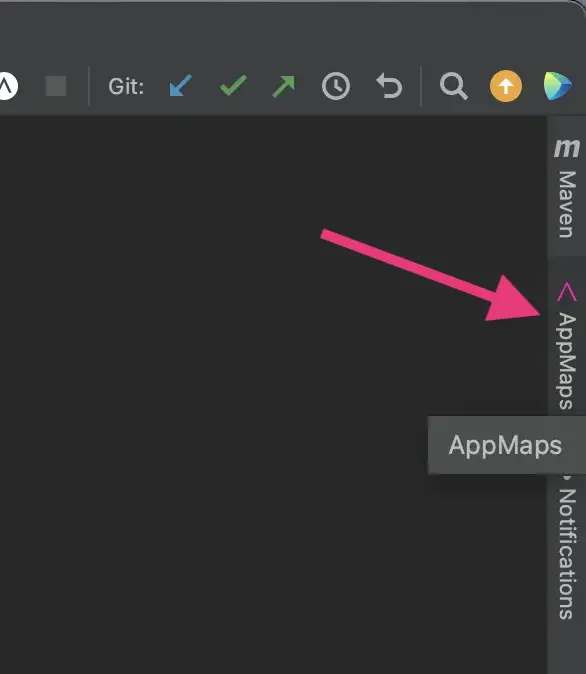
Then select
New Navie Chatfrom Navie menu option.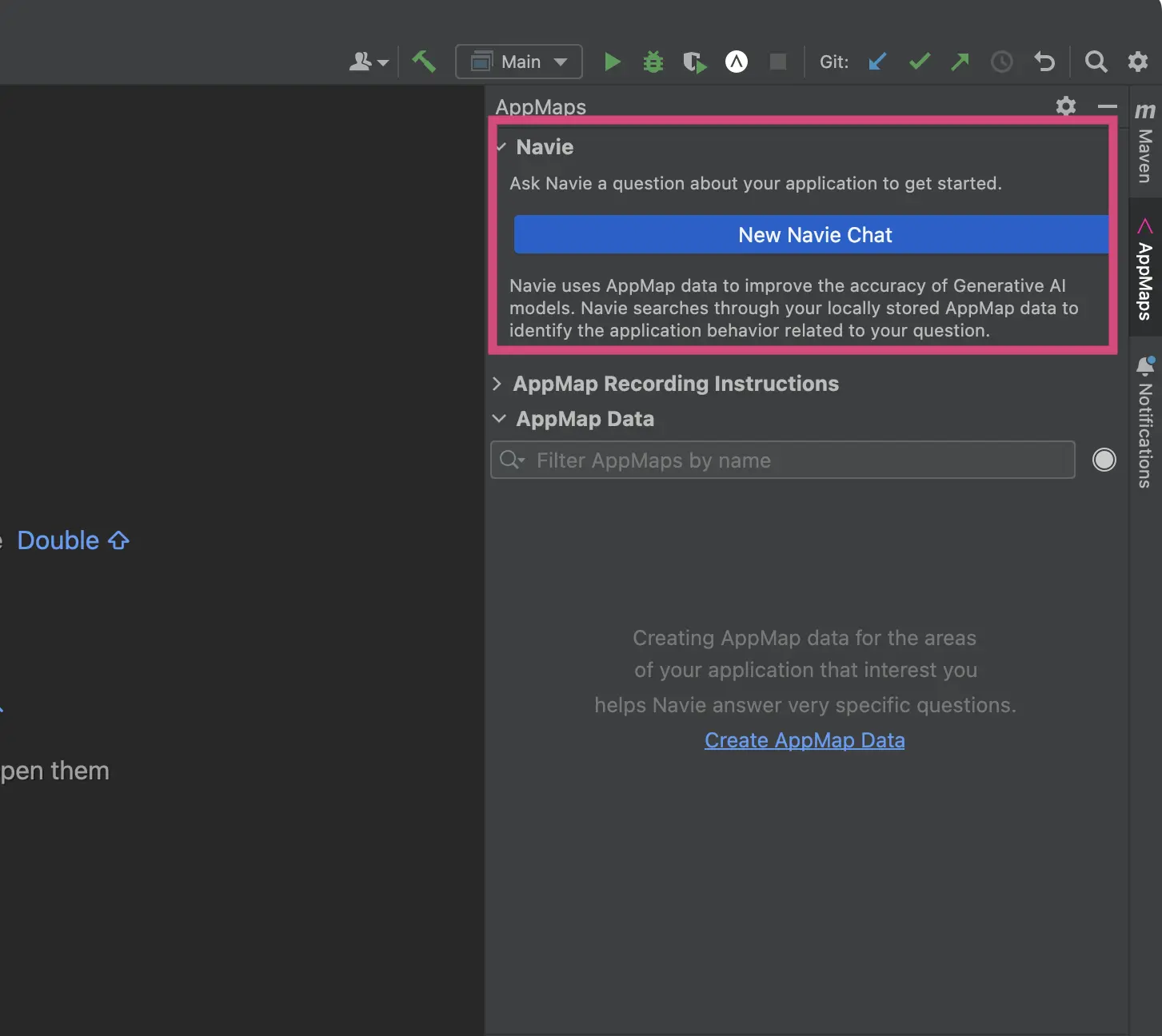
Via the JetBrains Tools menu option
You can open Navie by clicking on the JetBrains menu option
Tools->AppMap. From there you can selectExplain with AppMap Navie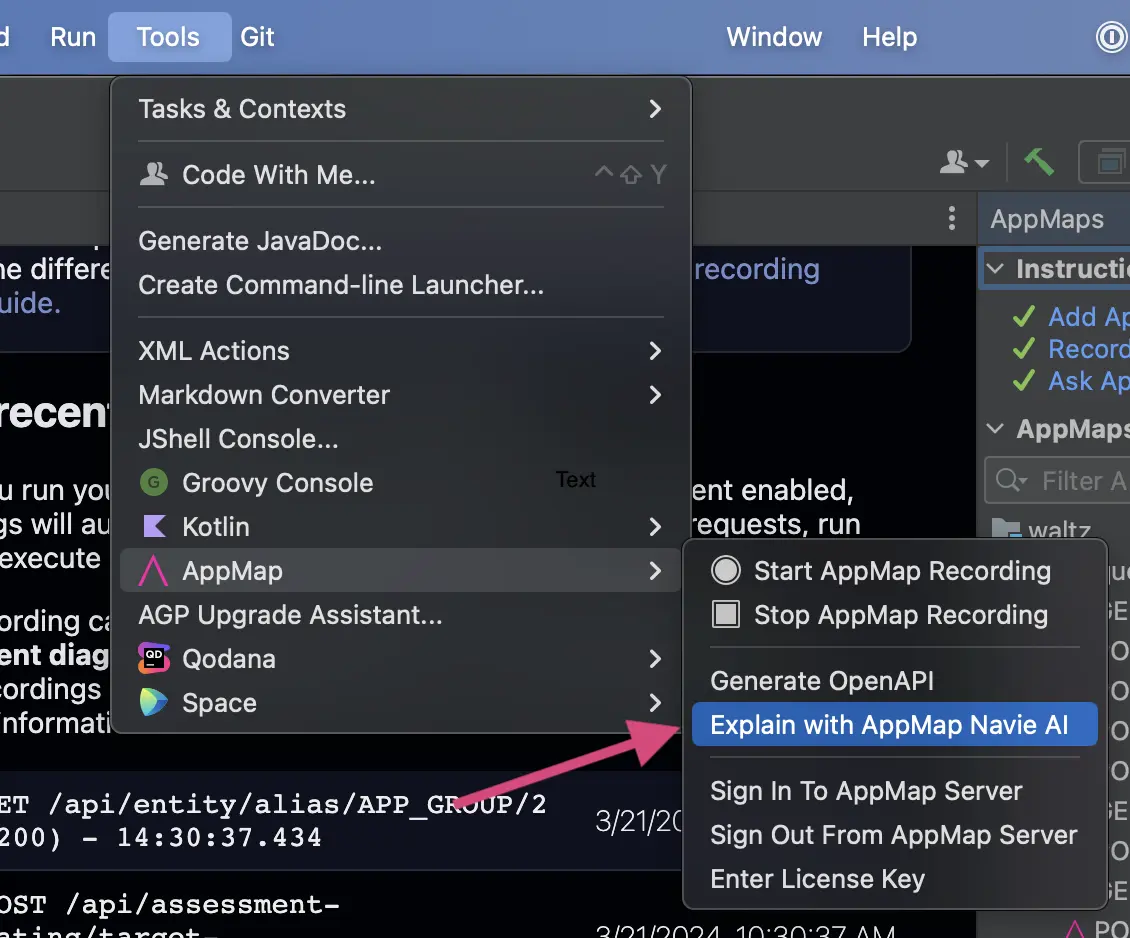
AppMap Navie will open as a new tab in your JetBrains editor.
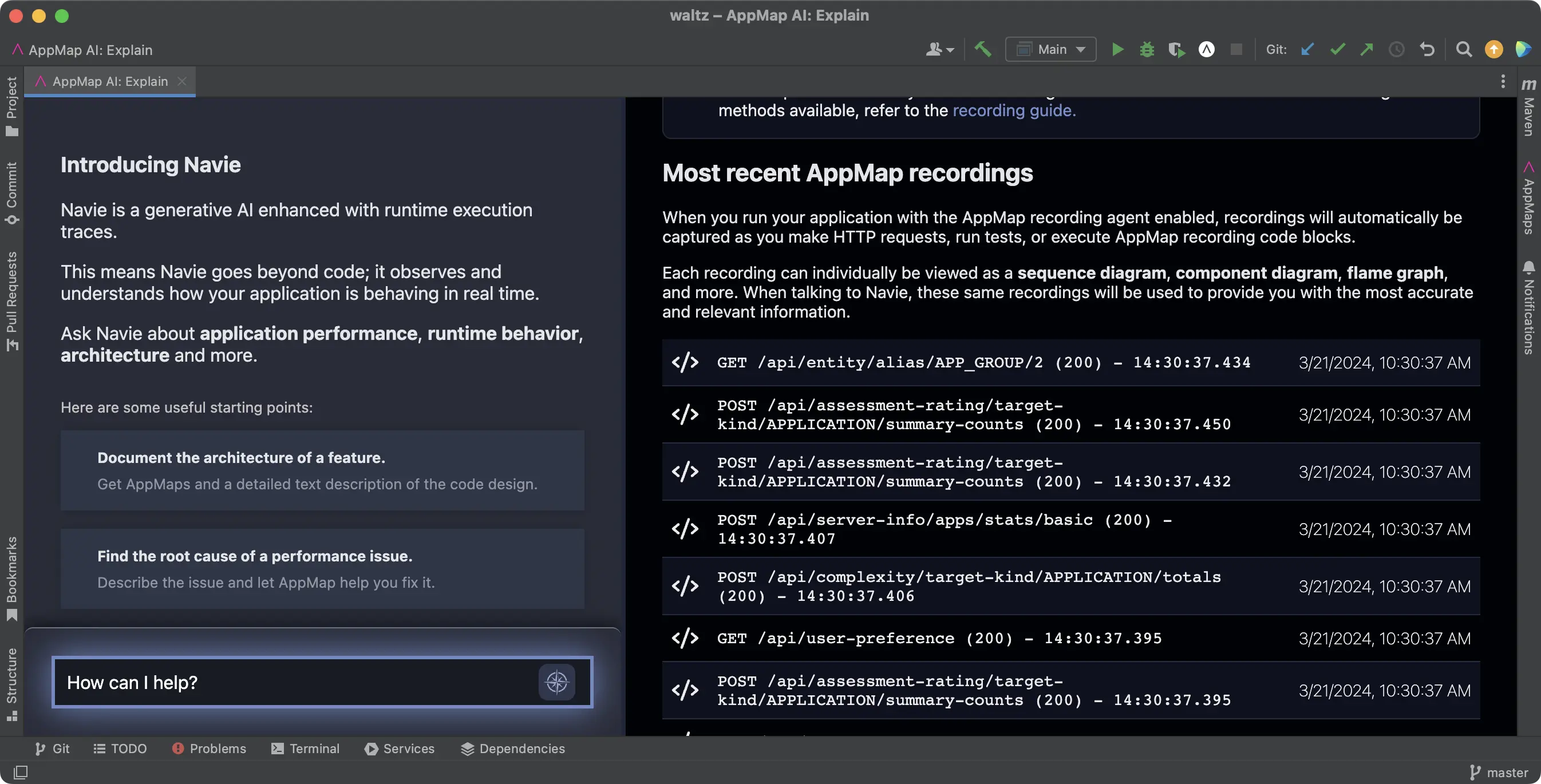
From within an AppMap Diagram
Normally when asking Navie about your application, AppMap will search through the AppMap Data to find the ones that are most relevant to your question. You can target your question more specifically to an AppMap, representing a test case, API call, or other interaction by clicking the “Ask Navie” box on any AppMap you open.
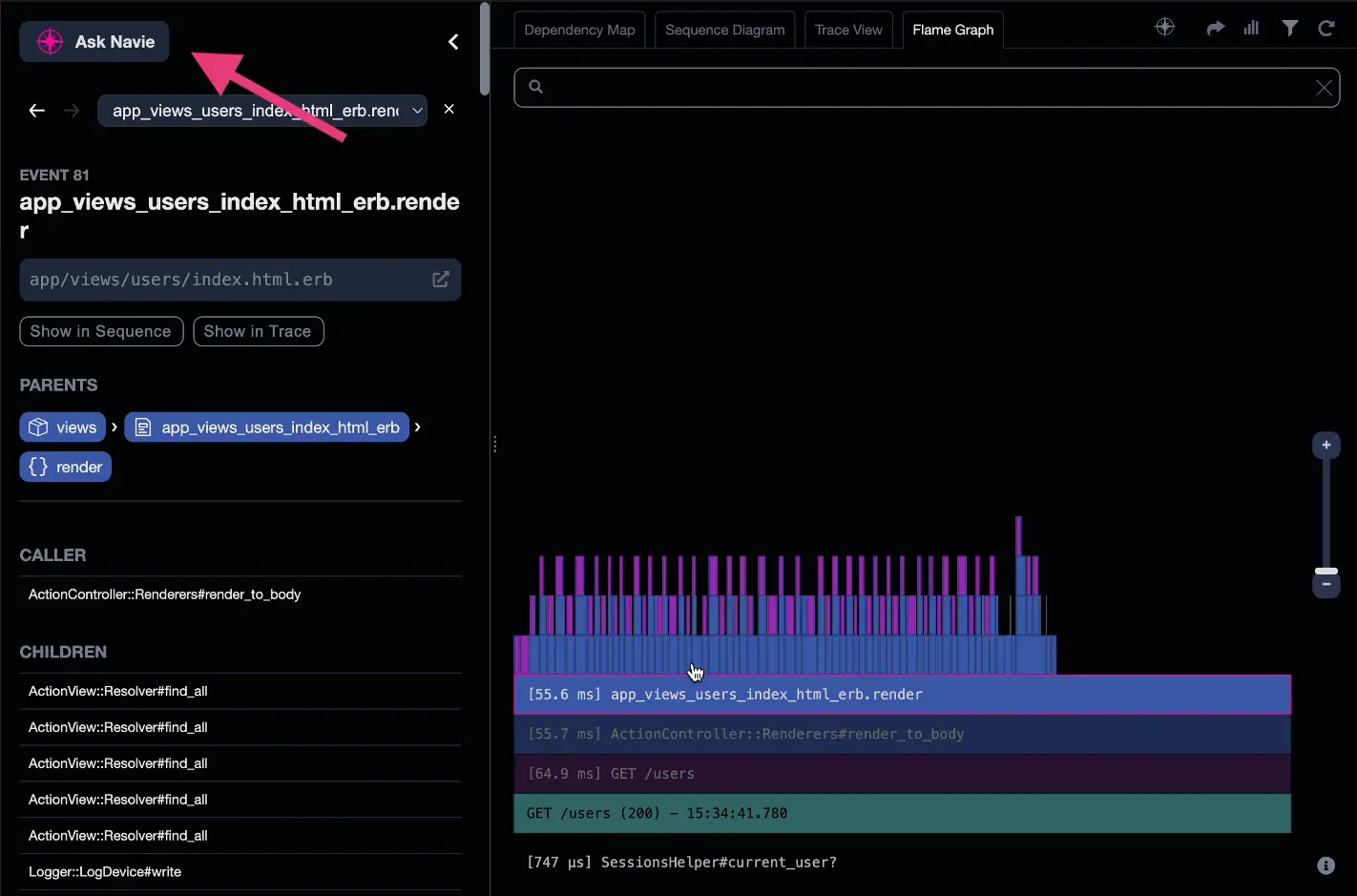
NOTE: When you “Ask Navie from within an AppMap your questions’ context will only include the single AppMap. You can opt to search the entire workspace by selecting the option to “Include the whole workspace”.
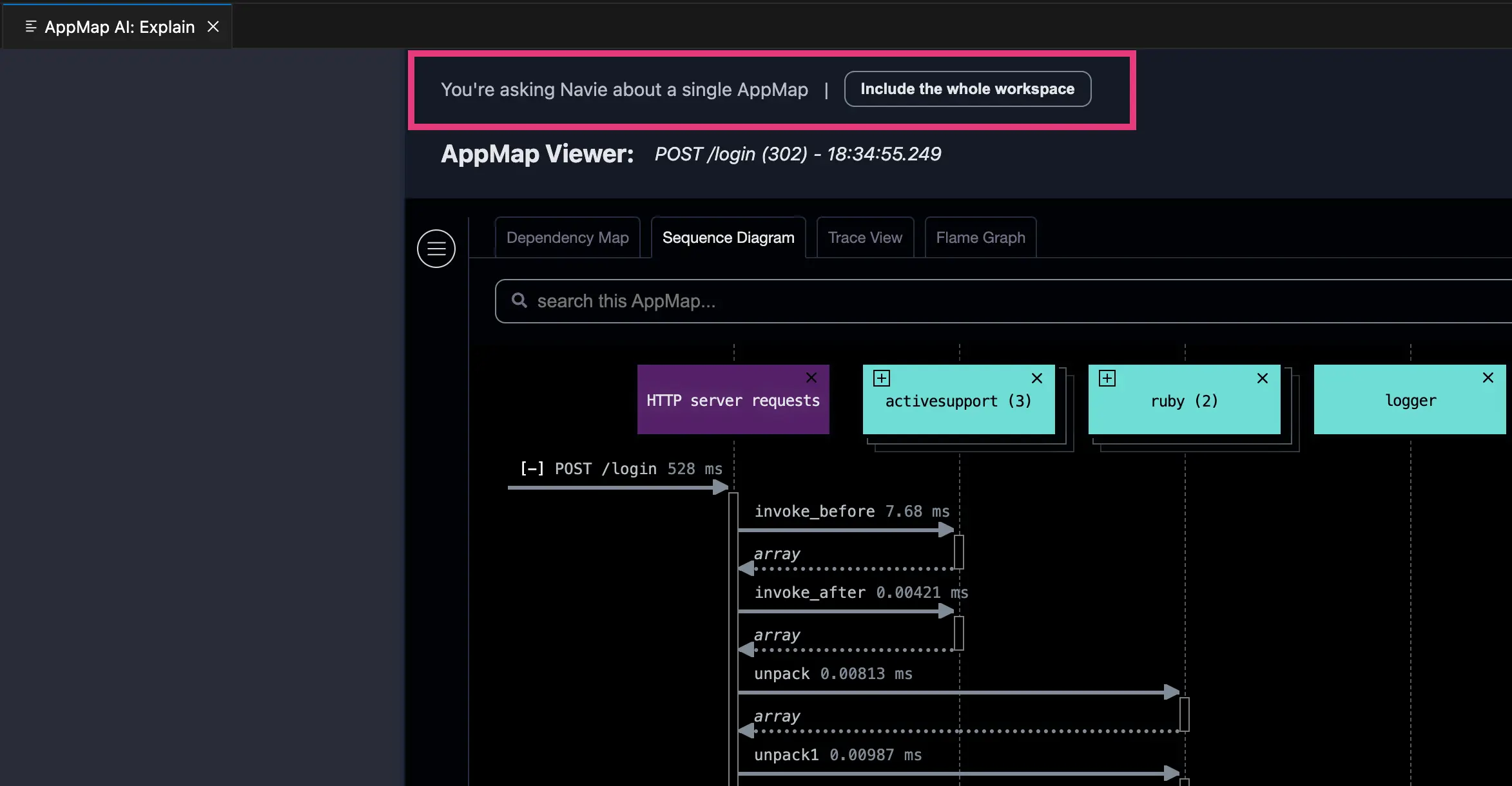
Thank you for your feedback!
